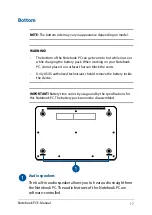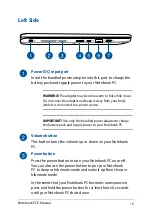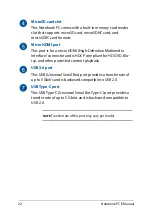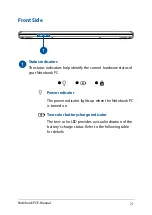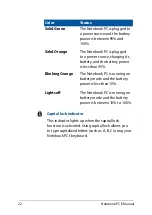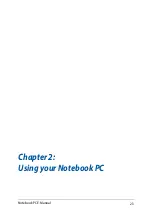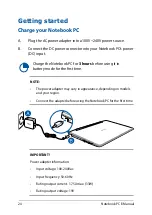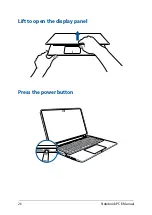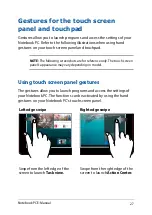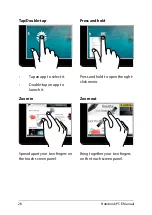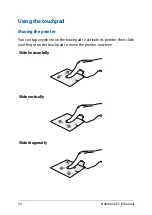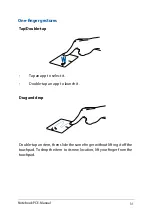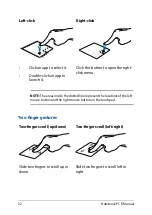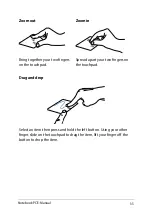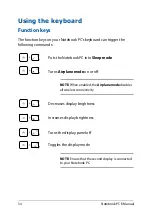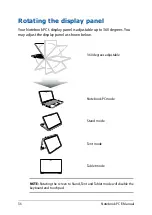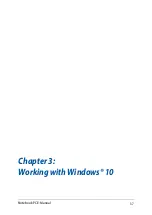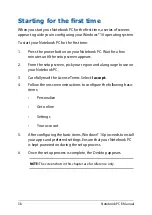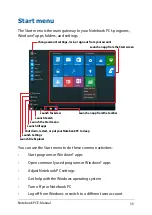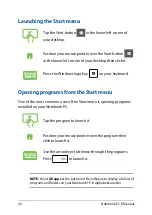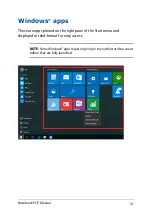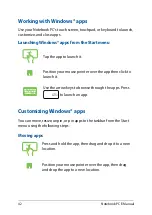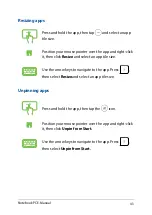Содержание Transformer Book Flip TP200SA
Страница 1: ...Notebook PC E Manual First Edition July 2015 E10282 ...
Страница 12: ...12 Notebook PC E Manual ...
Страница 13: ...Notebook PC E Manual 13 Chapter 1 Hardware Setup ...
Страница 23: ...Notebook PC E Manual 23 Chapter 2 Using your Notebook PC ...
Страница 26: ...26 Notebook PC E Manual Lift to open the display panel Press the power button ...
Страница 37: ...Notebook PC E Manual 37 Chapter 3 Working with Windows 10 ...
Страница 56: ...56 Notebook PC E Manual ...
Страница 57: ...Notebook PC E Manual 57 Chapter 4 Power On Self Test POST ...
Страница 72: ...72 Notebook PC E Manual ...
Страница 73: ...Notebook PC E Manual 73 Tips and FAQs ...
Страница 80: ...80 Notebook PC E Manual ...
Страница 81: ...Notebook PC E Manual 81 Appendices ...
Страница 99: ...Notebook PC E Manual 99 German Greek Italian Portuguese Spanish Swedish ...
Страница 104: ...104 Notebook PC E Manual ...