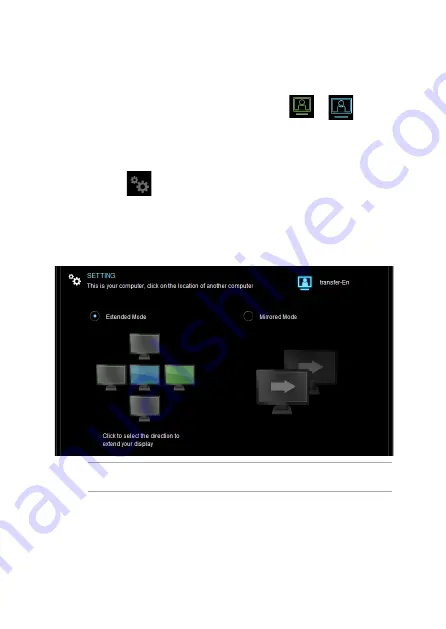
Monitor sharing
Monitor sharing allows you to extend your display in extended mode,
or mirror your display in mirrored mode. Click the
or
icon on
the
Main control bar
to share your monitors.
To change the monitor sharing settings:
1.
Click the
icon on the
Main control bar.
2.
Click the
Monitor sharing
tab.
3.
Select the direction to extend your display in extended mode, or
mirror your display in mirrored mode.
NOTE
: Monitor sharing supports display resolution up to 2048 x 1152.
6














