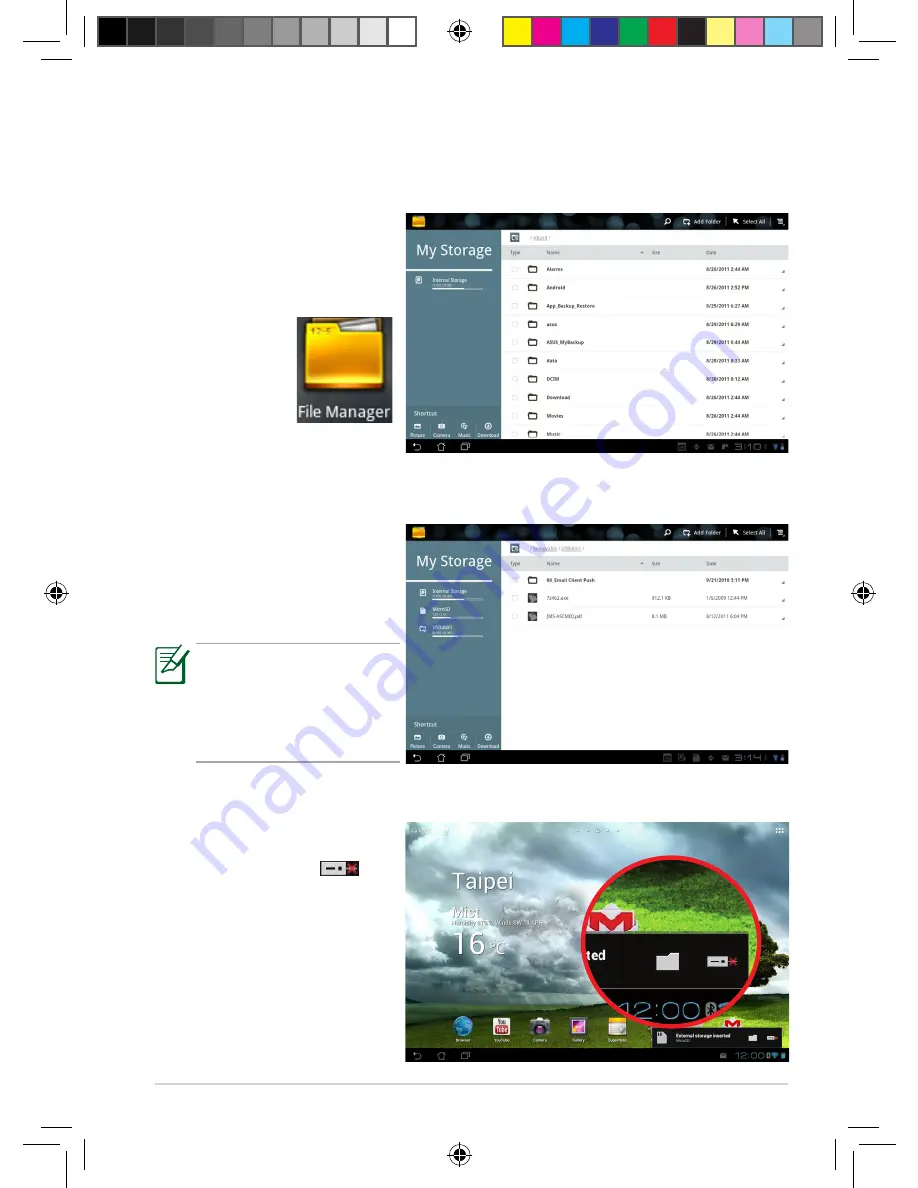
ASUS Transformer Pad Manual
Tips for using your ASUS Transformer
•
Using File Manager
Internal storage
Open
File Manager
and the internal storage
location is displayed.
Pad
Removing the external storage devices
Tap the microSD card
icon at the bottom right
corner and tap
to safely remove the
microSD card. Then,
press the card slightly
until it ejects.
Removable devices
In the Root Directory, locate and enter the
Removable
folder. You may
see folders for
MicroSD
,
SD
or
USBdisk1
according to your
connecting storage
devices.
SD and USBdisk1 appear
only when you dock
your ASUS Transformer
Pad on the optional
mobile dock.
+eXXXX_TF700_TF0070_series_UM.in7 7
5/16/12 6:11:41 PM












