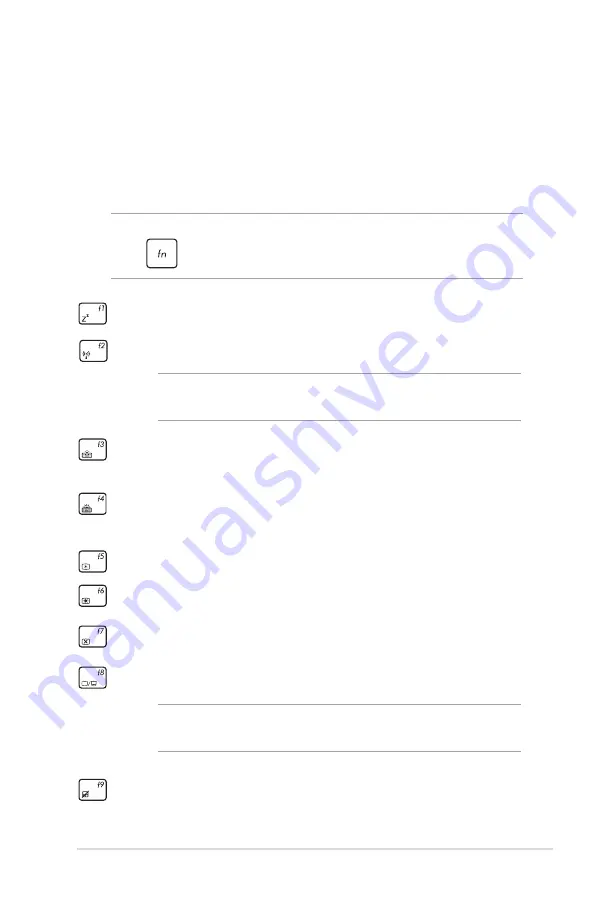
Notebook PC E-Manual
Function keys
The function keys on your Notebook PC’s keyboard can trigger the
following commands:
NOTE:
To use the original functions of the f1 to f12 keys in Windows® 8,
press
and the specific function key you wish to use.
Using the keyboard
Puts the Notebook PC into
Sleep mode
Turns
Airplane mode
on or off
NOTE:
When enabled, the
Airplane mode
disables all
wireless connectivity.
(on selected models)
Decreases keyboard brightness for
Notebook PC models with a backlit keyboard
(on selected models)
Increases keyboard brightness for
Notebook PC models with a backlit keyboard
Decreases display brightness
Increases display brightness
Turns the display panel off
Activates the second screen
NOTE:
Ensure that the second display is connected to your
Notebook PC.
Enables or disables the touchpad
Содержание TAICHI 21
Страница 1: ...Notebook PC E Manual ...
Страница 11: ...Notebook PC E Manual 11 Chapter 1 Hardware Setup ...
Страница 23: ...Notebook PC E Manual 23 Chapter 2 Using your Notebook PC ...
Страница 25: ...Notebook PC E Manual 25 Lift to open the display panel Move the power switch to the left ...
Страница 36: ...36 Notebook PC E Manual ...
Страница 37: ...Notebook PC E Manual 37 Chapter 3 Working with Windows 8 ...
Страница 64: ...64 Notebook PC E Manual ...
Страница 65: ...Notebook PC E Manual 65 Chapter 4 ASUS apps ...
Страница 72: ...72 Notebook PC E Manual ...
Страница 73: ...Notebook PC E Manual 73 Chapter 5 Power on Self Test POST ...
Страница 86: ...86 Notebook PC E Manual ...
Страница 87: ...Notebook PC E Manual 87 Appendices ...
Страница 109: ...Notebook PC E Manual 109 ...






























