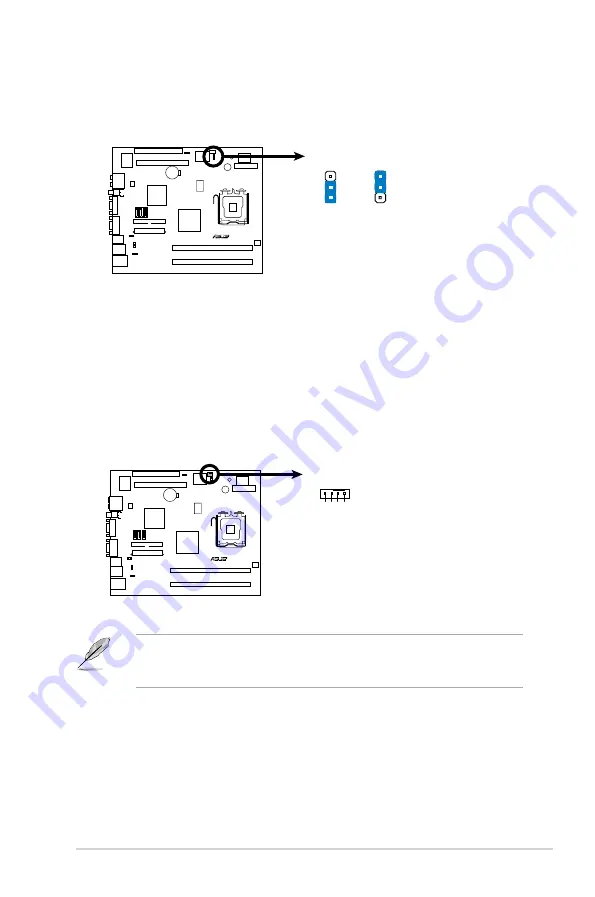
4-5
ASUS T4-P5945GCX
4. Fan power (3-pin FANPWR1)
Set this jumper to 1-2 (Default) if you are using a 4-pin CPU fan. Set this
jumper to 2-3 if you are using a 3-pin CPU fan.
R
P5L13L-X FAN
device Wake up
3
2
2
1
+5V
(Default)
+5VSB
FANPWR1
P5L13L-X
4.4
Connectors
This section describes and illustrates the connectors on the motherboard.
1. CPU fan connector (4-pin CPU_FAN)
The fan connector supports the proprietary CPU fan. Connect the fan cable
to the fan connector on the motherboard, making sure that the black wire of
each cable matches the ground pin of the connector.
Do not forget to connect the fan cable to the fan connector. Insufficient air flow
within the system may damage the motherboard components. These are not
jumpers! DO NOT place jumper caps on the fan connectors!
R
P5L13L-X CPU Fan Connector
CPU_FAN
GN
D
CPU
FA
N PW
R
CPU
FA
N IN
CPU
FA
N PW
M
P5L13L-X
















































