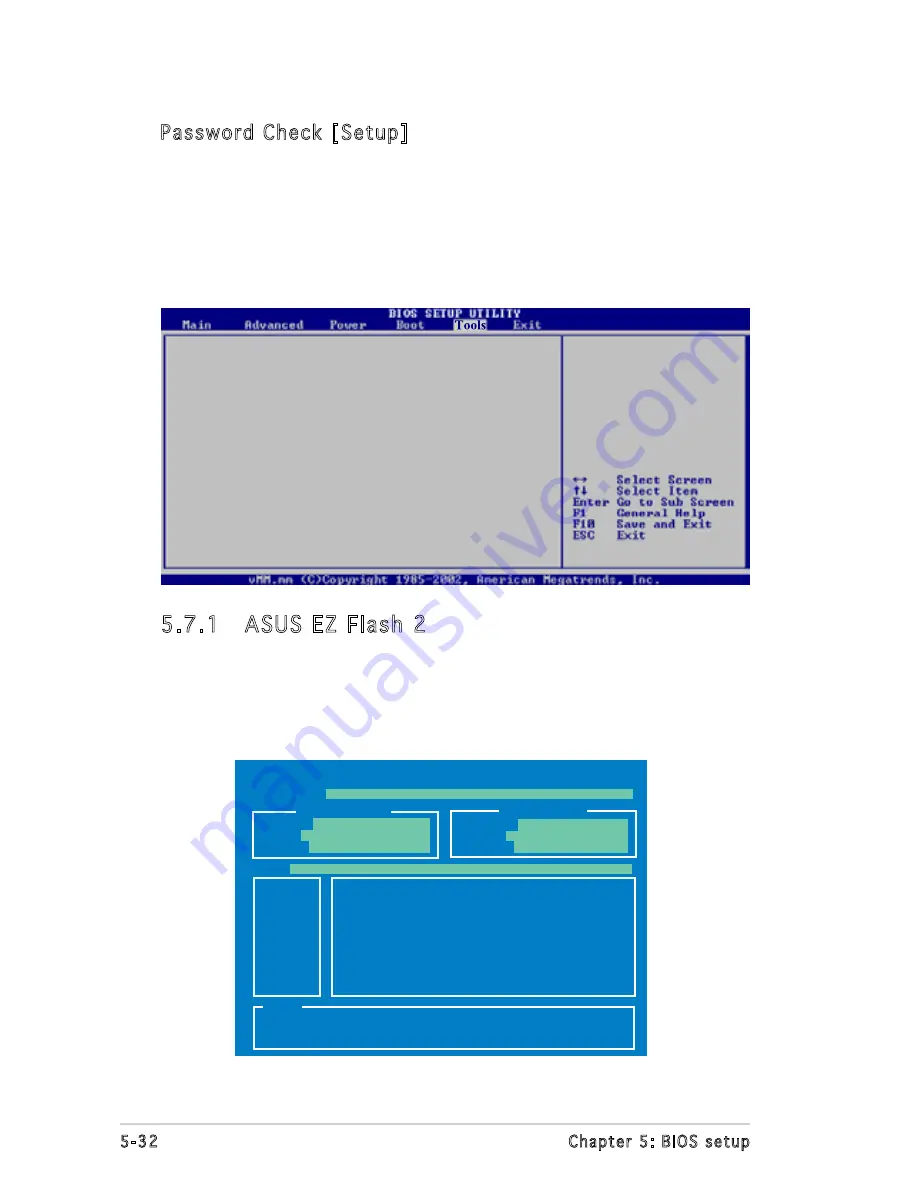
5-32
Chapter 5: BIOS setup
Password Check [Setup]
When set to [Setup], BIOS checks for user password when accessing the
Setup utility. When set to [Always], BIOS checks for user password both
when accessing Setup and booting the system.
Configuration options: [Setup] [Always]
5.7
Tools menu
ASUS EZ Flash 2
ASUS O.C.Profile
5.7.1 ASUS EZ Flash 2
Allows you to run ASUS EZ Flash 2. When you press <Enter>, a
confirmation message appears. Use the left/right arrow key to select
between [Yes] or [No], then press <Enter> to confirm your choice. See
page 5-2, section 5.1.2 for details.
ASUSTek EZ Flash 2 BIOS ROM Utility V3.00
Current ROM
Update ROM
A:
Note
[Enter] Select or Load [B] Backup [ESC] Exit
[Tab] Switch [Up/Down/Home/End] Move
FLASH TYPE:
MXIC 25L8005
PATH:
A:\
BOARD:
P5B13L T3-P5G965A
VER:
0203
DATE:
03/09/07
BOARD:
Unknown
VER:
Unknown
DATE:
Unknown





































