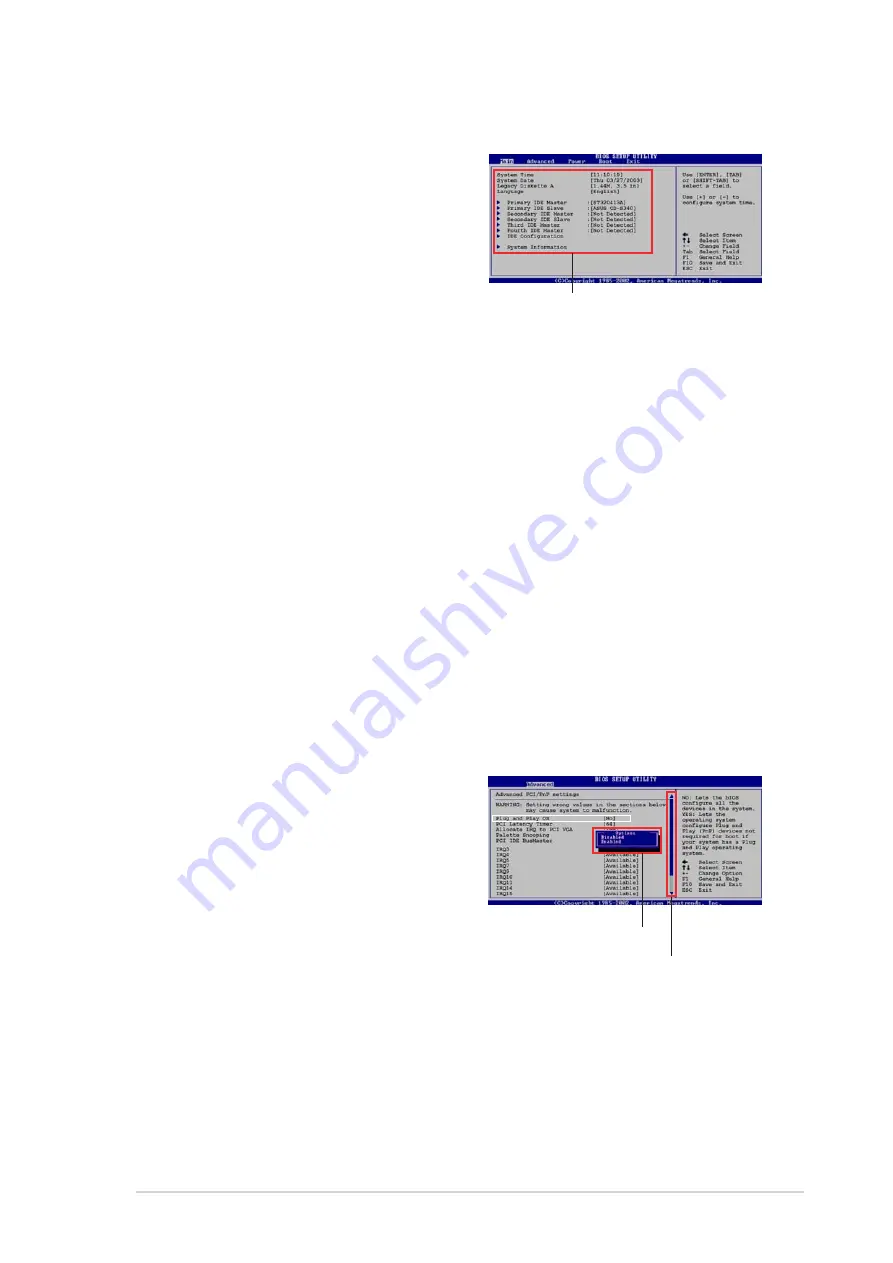
93
ASUS Terminator 2 barebone system
5.2.4 Menu items
The highlighted item on the menu bar
displays the specific items for that menu.
For example, selecting Main shows the
Main menu items.
The other items (Advanced, Power,
Boot, and Exit) on the menu bar have
their respective menu items.
5.2.5 Sub-menu items
A solid triangle before each item on any menu means that the item has a
sub-menu. To display the sub-menu, select the item and press <Enter>.
5.2.6 Configuration fields
These fields show the values for the menu items. If an item is
user-configurable, you can change the value of the field opposite the item.
You cannot select an item that is not user-configurable.
A configurable field is enclosed in brackets, and is highlighted when
selected. To change the value of a field, select it then press <Enter> to
display a list of options. Refer to “5.2.7 Pop-up window.”
5.2.7 Pop-up window
Select a menu item then press
<Enter> to display a pop-up window
with the configuration options for that
item.
5.2.8 Scroll bar
A scroll bar appears on the right side
of a menu screen when there are
items that do not fit on the screen.
Press Up/Down arrow keys or PageUp/PageDown keys to display the
other items on the screen.
5.2.9 General help
At the top right corner of the menu screen is a brief description of the
selected item.
Main menu items
Scroll bar
Pop-up window
Содержание T2-R - Terminator - Deluxe
Страница 1: ...Barebone System Model T2 R Terminator 2 User Guide MODE ...
Страница 70: ...70 Chapter 3 Starting up ...
Страница 116: ...116 Chapter 5 BIOS setup ...
Страница 120: ...A 4 Appendix ...
















































