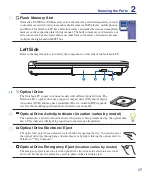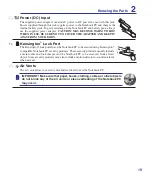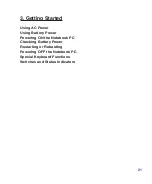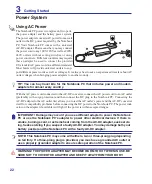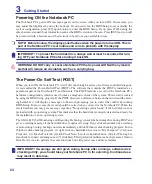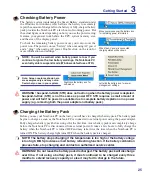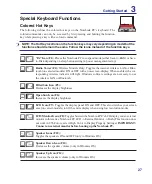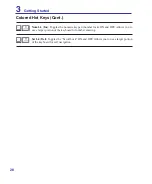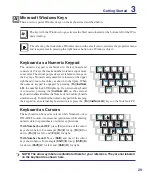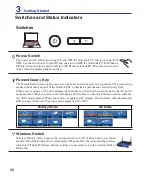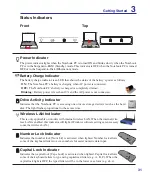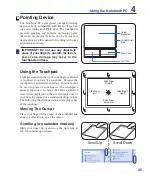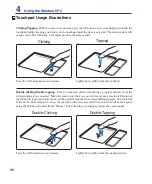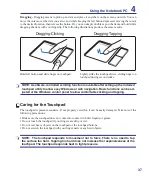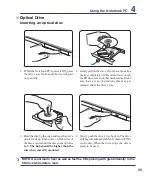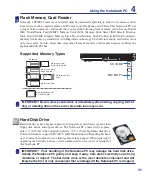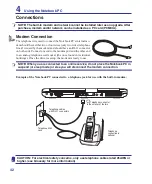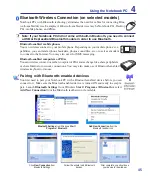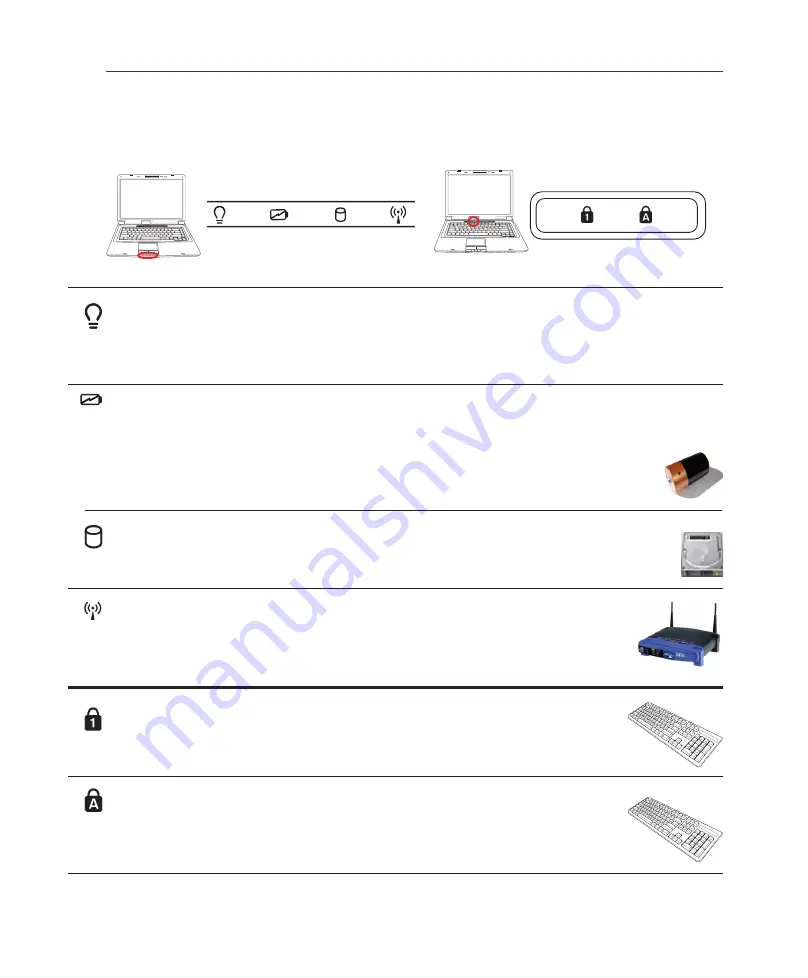
31
Getting Started
3
Status Indicators
Top
Front
Power Indicator
The power indicator lights when the Notebook PC is turned ON and blinks slowly when the Notebook
PC is in the Suspend-to-RAM (Standby) mode. This indicator is OFF when the Notebook PC is turned
OFF or in the Suspend-to-Disk (Hibernation) mode.
Drive Activity Indicator
Indicates that the Notebook PC is accessing one or more storage device(s) such as the hard
disk. The light flashes proportional to the access time.
Battery Charge Indicator
The battery charge indicator is an LED that shows the status of the battery’s power as follows:
ON:
The Notebook PC’s battery is charging when AC power is connected.
OFF:
The Notebook PC’s battery is charged or completely drained.
Blinking:
Battery power is less than 10% and the AC power is not connected.
Wireless LAN Indicator
This is only applicable on models with internal wireless LAN. When the internal wire-
less LAN is enabled, this indicator will light. (Windows software settings are necessary
to use the wireless LAN.)
Number Lock Indicator
Indicates that number lock [Num Lk] is activated when lighted. Number lock allows
some of the keyboard letters to act as numbers for easier numeric data input.
Capital Lock Indicator
Indicates that capital lock [Caps Lock] is activated when lighted. Capital lock allows
some of the keyboard letters to type using capitalized letters (e.g. A, B, C). When the
capital lock light is OFF, the typed letters will be in the lower case form (e.g. a,b,c).
Содержание T12Fg
Страница 1: ...Notebook PC Hardware User s Manual E2716 Jul 2006 ...
Страница 4: ... Contents ...
Страница 10: ...10 1 Introducing the Notebook PC ...
Страница 11: ...11 2 Knowing the Parts Basic sides of the Notebook PC ...
Страница 32: ...32 3 Getting Started ...
Страница 50: ...50 4 Using the Notebook PC ...