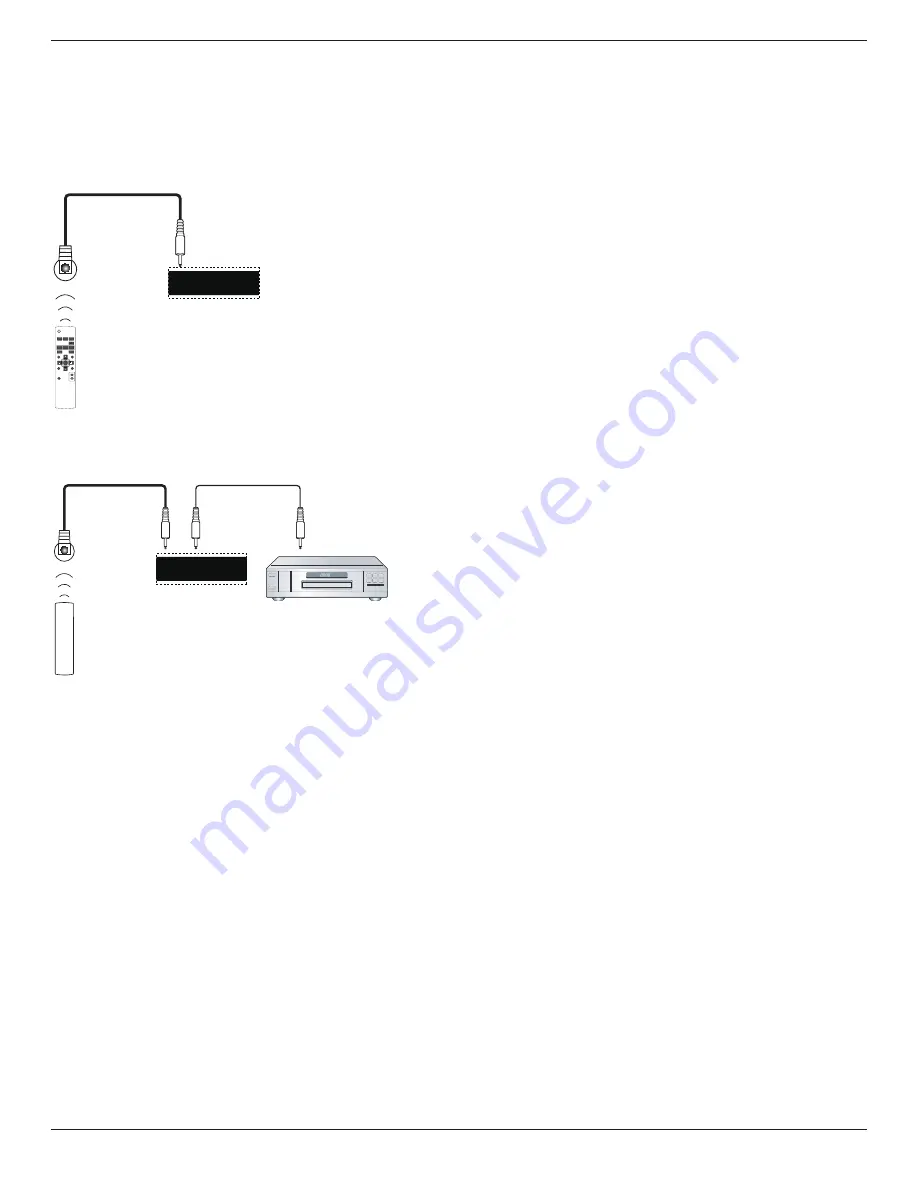
ST555
13
3.4. Connecting Remote Control
3.4.1. Single Display Control
To control one display, connect the “IR Sensor Cable” to the [IR IN] port.
Point the top of the remote control toward the “IR Sensor Cable” when pressing a button.
NOTE: The Display’s remote control sensor will stop working after connected with the “IR Sensor Cable”.
IR Sensor Cable
POWER
SMART
VIDEO
SOURCE
PIP
INPUT
ON/OFF
CHANGE
BRIGHTNESS
CONTRAST
DISPLAY
AUTO
ADJUST
MUTE
VOL UP
VOL DOWN
EXIT
MENU
SET
AUDIO
SOURCE
IR IN
IR OUT
3.4.2. IR Pass Through Control
To control a Video-Wall set up by multiple displays, use the”IR Sensor Cable” and the”IR Cable” to achieve the function.
IR Sensor Cable
IR input port of the DVD player
Display
IR IN
IR OUT
IR Cable
Remote control of DVD player
DVD Player
1. Connect the “IR Sensor Cable” to the [IR IN] port of the display.
2. Connect with the”IR Cable” from the [IR OUT] port of the display to the IR input port of the DVD player.
3. IR signal will be passed to DVD player when pressing a button.
NOTE: The remote control may not function properly if the “IR Sensor Cable” is under direct sunlight or strong illumination, or when there is obstacle
in the path of signal transmission.
Содержание ST555
Страница 1: ...ST555 User Manual English ...






























