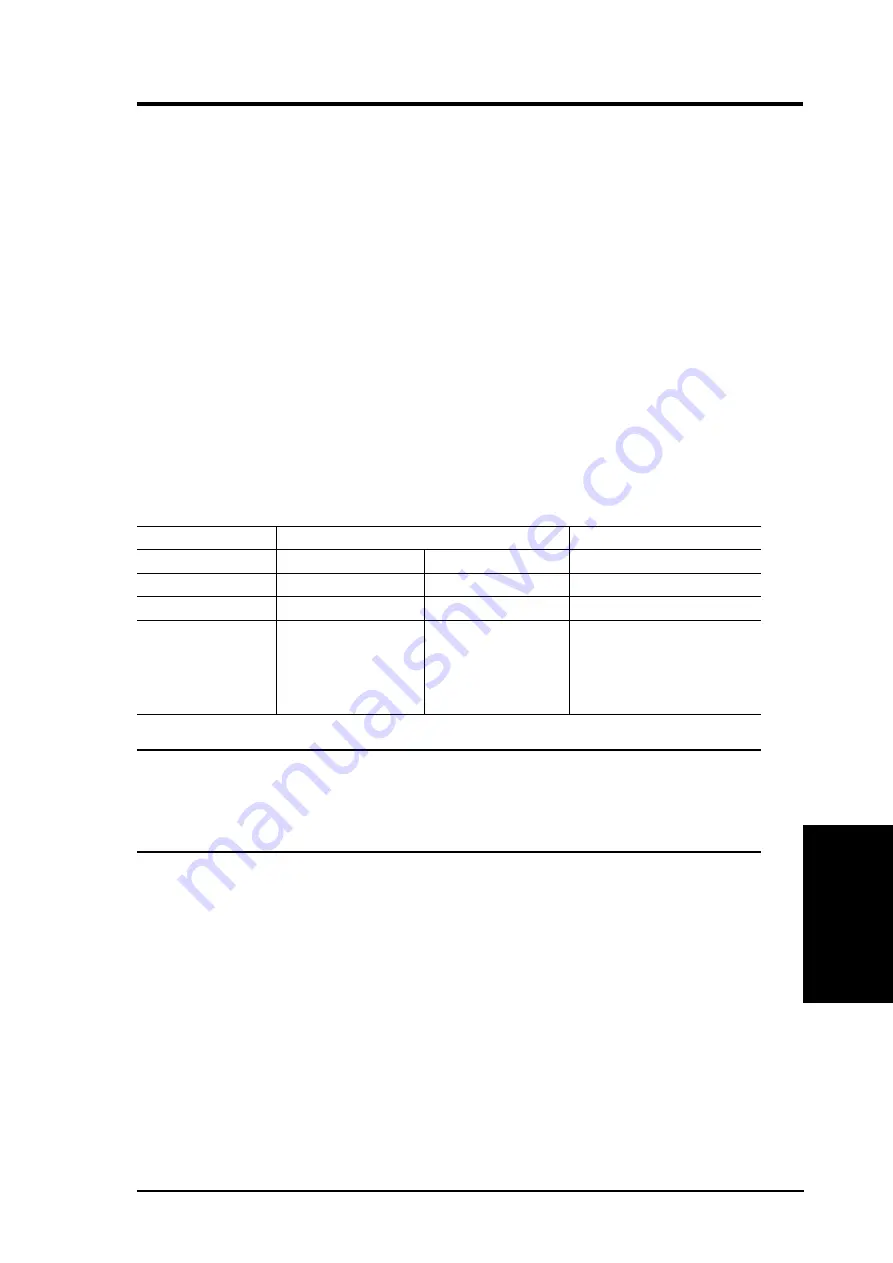
Chapter 5
SpaceLink Access Point
45
Chapter 5 -Troubleshooting
Problem
How do I upgrade the firmware on the SpaceLink Access Point?
Solution
Periodically, a new Flash Code is available for SpaceLink Access Points
on the Web site at http://www.asus.com. Ideally, you should update an
Access Point’s Flash Code using the “ASUS AP Live Update” utility
installed along with the “ASUS AP Manager”. See the next section for
instructions on using “ASUS AP Live Update”.
Problem
I cannot find SpaceLink Access Points using the SpaceLink Access Point Manager.
Solution
To configure the SpaceLink Access Point through a wireless LAN card,
your computer must be in the same subnet of the SpaceLink Access Point.
You cannot find SpaceLink Access Points with subnet different from your
computer within the same gateway. You must change your computer to the
same subnet as the SpaceLink Access Point. The factory default subnet of
the SpaceLink Access Point is "192.168.39.0".
If you put the SpaceLink Access Point on different subnets, but physically
connected inside the same gateway, the following symptoms will occur:
For example, if your computer’s TCP/IP settings are:
IP address: 192.168.1.1, Subnet mask: 255.255.255.0
AP TCP/IP Settings
Ethernet Network
Wireless LAN
IP address
192.168.2.130
192.168.2.130
192.168.2.130
Subnet mask
255.255.255.0
255.255.255.0
255.255.255.0
Gateway
0.0.0.0
Not 0.0.0.0
Any value
Success of Search AP
Yes, then you can
No, you should
No, you should
change the AP to
“reset to defaults”,
1. “reset to defaults”
match your subnet
then search again.
2. change your PC’s IP
address to 192.168.39.X
then search again
In Windows NT/2000/XP, you must login with Administrator privi-
leges so that all functions of the SpaceLink Access Point Manager
can function correctly. If you do not login as a member of the Ad-
ministrator group, you cannot run Access Point Manager.























