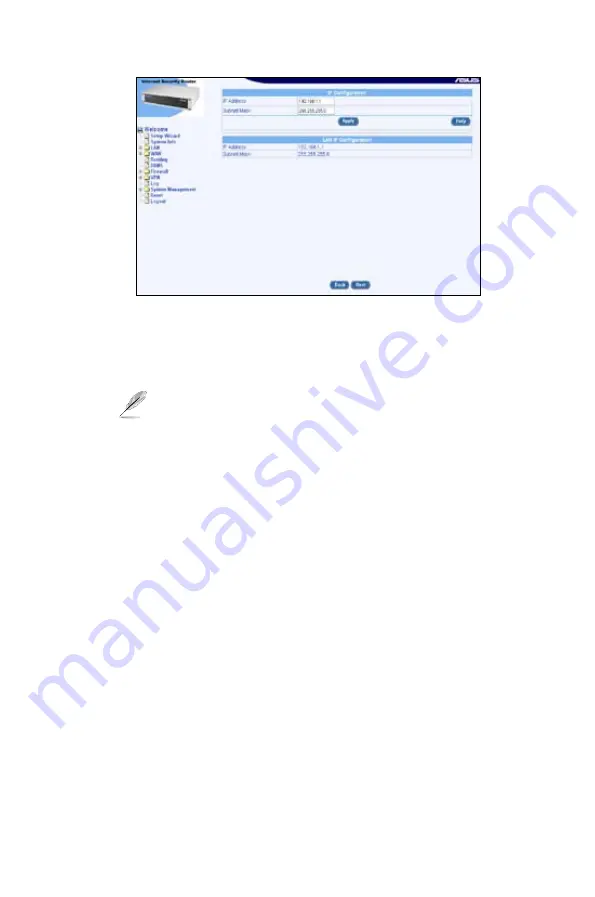
11
ASUS SL100
Figure 2. LAN IP Address Configuration Page
. Enter a LAN IP address and a subnet mask for the router.
. Click <
Apply
> to save the LAN IP address.
The network connection will be terminated if you change
the IP address while using an Ethernet connection for the
current session.
4. Reconfigure your PCs, if necessary, so that their IP addresses place
them in the same subnet as the new IP address of the LAN port. Refer
to
Configuring Your Computers
on page for instructions.
5. Enter the new IP address in your web browser’s address/location box
to log into the Configuration Manager.




































