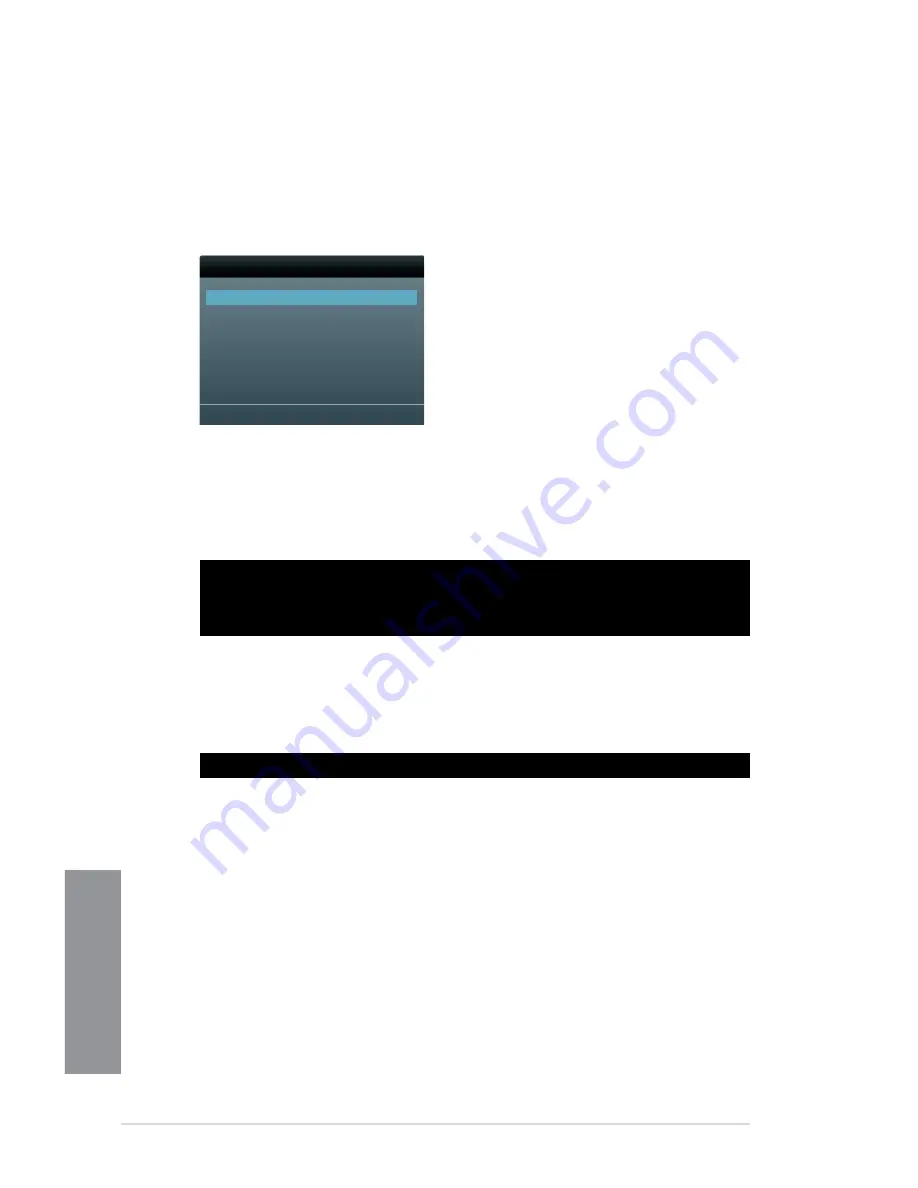
3-46
Chapter 3: BIOS setup
Chapter 3
Booting the system in DOS environment
1.
Insert the USB flash drive with the latest BIOS file and BIOS Updater to the USB port.
2.
Boot your computer. When the ASUS Logo appears, press <F8> to show the BIOS
Boot Device Select Menu. Insert the support DVD into the optical drive and select the
optical drive as the boot device.
Please select boot device:
SATA: XXXXXXXXXXXXXXXX
USB XXXXXXXXXXXXXXXXX
UEFI: XXXXXXXXXXXXXXXX
Enter Setup
↑
and
↓
to move selection
ENTER to select boot device
ESC to boot using defaults
3. When the Make Disk menu appears, select the FreeDOS command prompt item by
pressing the item number.
4.
At the FreeDOS prompt, type d: and press <Enter> to switch the disk from Drive C
(optical drive) to Drive D (USB flash drive).
Updating the BIOS file
To update the BIOS file using BIOS Updater:
1.
At the FreeDOS prompt, type bupdater /pc /g and press <Enter>.
Welcome to FreeDOS (http://www.freedos.org)!
C:\>d:
D:\>
D:\>bupdater /pc /g
Содержание SABERTOOTH 990FX/GEN3 R2.0
Страница 1: ...Motherboard SABERTOOTH 990FX GEN3 R2 0 ...
Страница 58: ...2 6 Chapter 2 Getting started Chapter 2 2 3 4 5 ...
Страница 59: ...ASUS SABERTOOTH 990FX GEN3 R2 0 2 7 Chapter 2 1 2 3 To remove a DIMM 2 1 4 DIMM installation B A ...
Страница 60: ...2 8 Chapter 2 Getting started Chapter 2 2 1 5 ATX Power connection 1 2 OR OR ...
Страница 61: ...ASUS SABERTOOTH 990FX GEN3 R2 0 2 9 Chapter 2 2 1 6 SATA device connection OR 2 OR 1 ...
Страница 68: ...2 16 Chapter 2 Getting started Chapter 2 Connect to 4 1 channel Speakers Connect to 5 1 channel Speakers ...
Страница 158: ...4 40 Chapter 4 Software support Chapter 4 ...
Страница 178: ...6 10 Chapter 6 Multiple GPU support Chapter 6 ...
Страница 184: ...A 6 Appendices Appendices ...






























