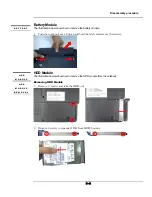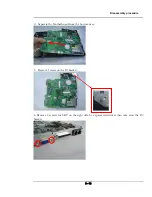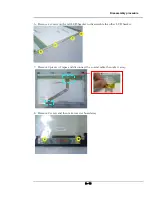Disassembly procedure
2 - 1
Disassembly Procedure
Please follow the information provided in this section to perform the complete
disassembly procedure of the notebook. Be sure to use proper tools described
before.
S96S
Series Notebook consists of various modules. This chapter describes the procedures for the
complete notebook disassembly. In addition, in between procedures, the detailed disassembly
procedure of individual modules will be provided for your service needs.
The disassembly procedure consists of the following steps:
•
Battery Module
•
HDD Module
•
Memory Module
•
WLAN Module
•
CPU Module
•
Optical Drive Module
•
Keyboard Module
•
Top Case Module
•
Motherboard Module
•
Bottom case Module
•
LCD Module
Chapter
2