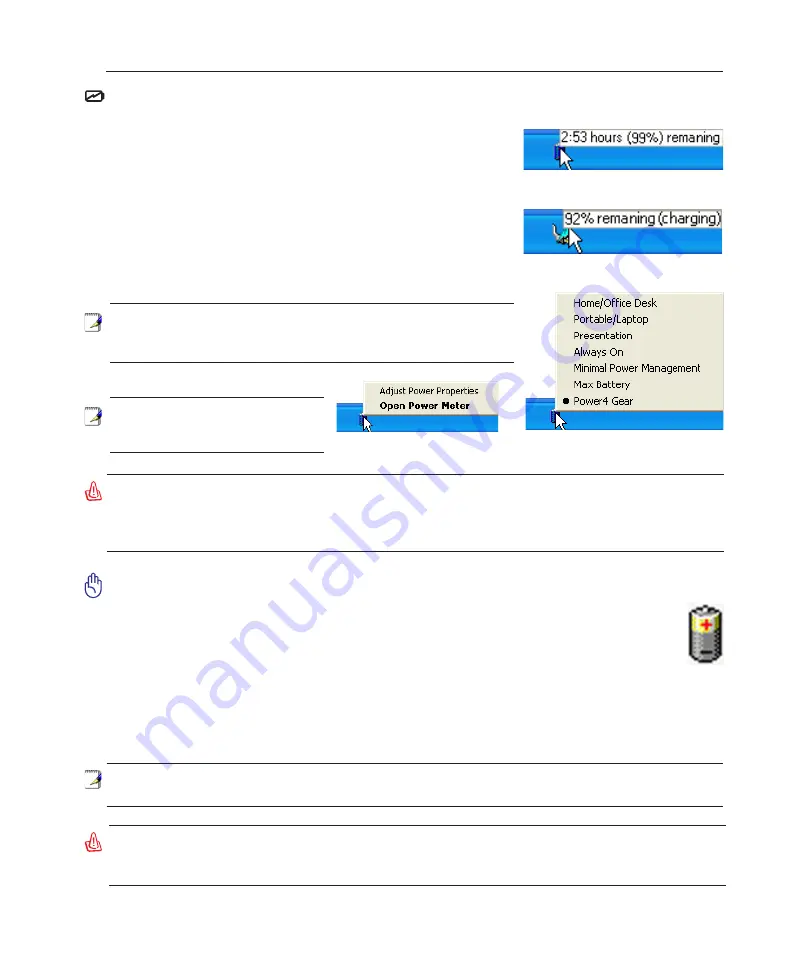
25
Getting Started
3
Checking Battery Power
The battery system implements the Smart Battery standard under the Windows environment, which al
-
lows the battery to accurately report the amount of charge left in the
battery. A fully-charged battery pack provides the Notebook PC a few
hours of working power. But the actual figure varies depending on
how you use the power saving features, your general work habits, the
CPU, system memory size, and the size of the display panel.
To check the remaining battery power, move your cursor over the
power icon. The power icon is a “battery” when not using AC power
and a “plug” when using AC power. Double click on the icon for more
information and settings.
Battery Care
The Notebook PC’s battery pack, like all rechargeable batteries, has a limit on the number times
it can be recharged. Fully draining and charging the battery once a day every day will last over
a year but how long beyond that will depend on your environment temperature, humidity, and
how your Notebook PC is used. It is ideal that the battery be used in a temperature range between
10˚C and 29˚C (50˚F and 85˚F). You must also take into account that the Notebook PC’s internal
temperature is higher than the outside temperature. Any temperatures above or below this range will
shorten the life of the battery. But in any case, the battery pack’s usage time will eventually decrease
and a new battery pack must be purchased from an authorized dealer for this Notebook PC. Because
batteries also have a shelf life, it is not recommended to buy extras for storing.
NOTE: You will be warned when battery power is low. If you
continue to ignore the low battery warnings, the Notebook PC
eventually enters suspend mode (Windows default uses STR).
WARNING! Suspend-to-RAM (STR) does not last long when the battery power is depleted.
Suspend-to-Disk (STD) is not the same as power OFF. STD requires a small amount of
power and will fail if no power is available due to complete battery depletion or no power
supply (e.g. removing both the power adapter and battery pack).
NOTE: The battery stops charging if the temperature is too high or the battery voltage is
too high. BIOS provides a smart battery refreshing function.
Right-click the battery icon for
sub-menus.
Left-click the battery icon for power
management settings.
WARNING! Do not leave the battery pack discharged. The battery pack will discharge over
time. If not using a battery pack, it must continued to be charged every three months or
else it may fail to charge in the future.
Note: Screen captures shown here
are examples only and may not re-
flect what you see in your system.
Move your mouse over the battery icon
for remaining power information.
When the AC power is connected,
charging status will be shown.
Содержание S6F
Страница 1: ...Notebook PC Hardware User s Manual EXPRESS E2422 Feb 2006 ...
Страница 4: ... Contents ...
Страница 10: ...10 1 Introducing the Notebook PC ...
Страница 11: ...11 2 Knowing the Parts Basic sides of the Notebook PC ...
















































