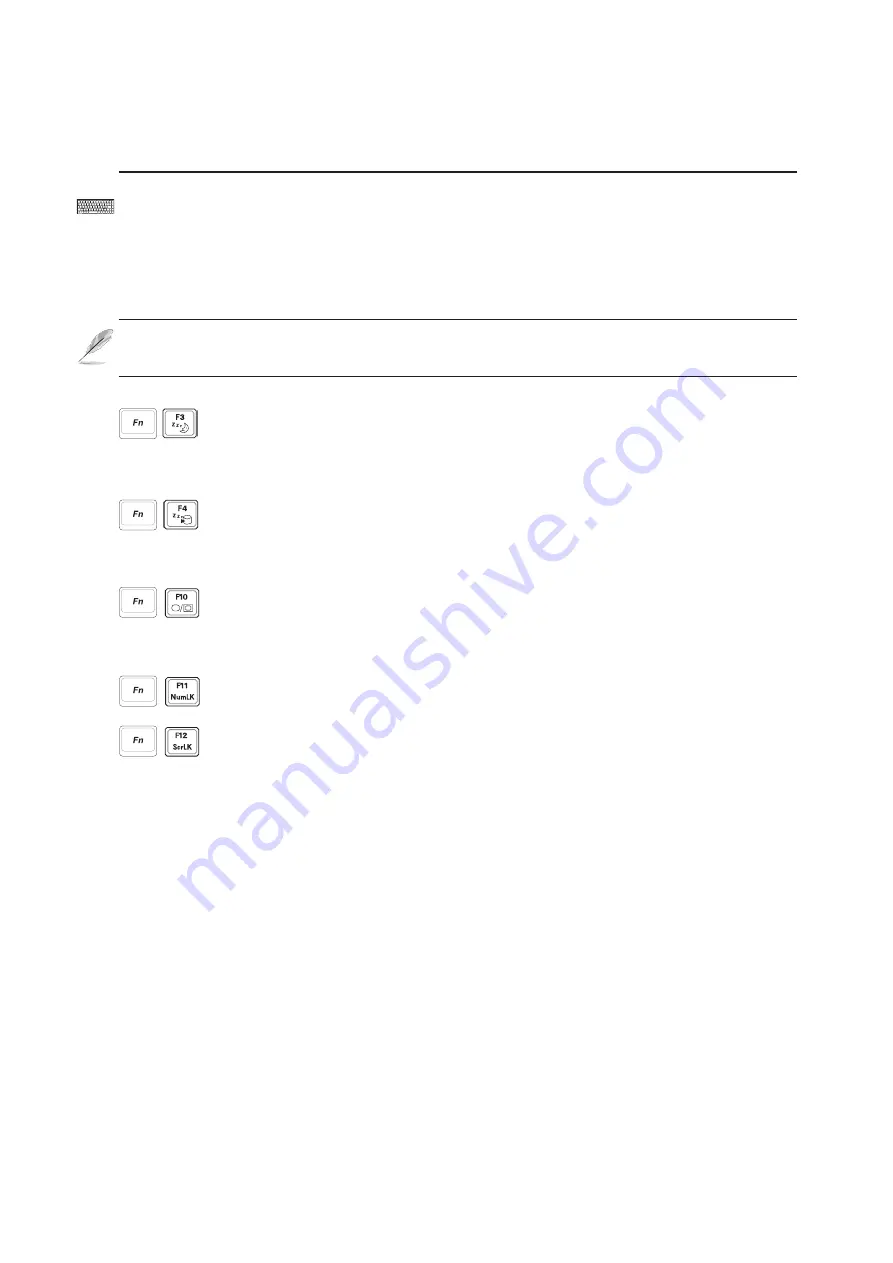
33
Getting Started
3
Using the Keyboard
Colored Hot Keys
The following defines the colored hot keys on the Notebook PC’s keyboard. The colored commands can only
be accessed by first pressing and holding the function key while pressing a key with a colored command.
NOTE: The Hot Key locations on the function keys may vary depending on model but
the functions should remain the same. Follow the icons instead of the function keys.
“Sleeping Moon” Icon (F1): Places the Notebook PC in suspend (Save-to-RAM). The
power icon will blink in this state. A little power is required to keep working data in this
state so the power adapter should remained connected or re-connected as soon as conve-
nient. Press any key to wake.
“Sleeping Hard Drive” Icon (F1): Places the Notebook PC in suspend (Save-to-Disk).
The Notebook PC will appear turned OFF in this state. You may only see the battery
charging icon. No power is required to keep working data in this state so the power adapter
may be removed if desired. Press the power button to wake.
LCD/Monitor Icons (F10): Toggles between the Notebook PC’s LCD display and an
external monitor in this series: Notebook PC LCD -> External Monitor -> Both. (This
function does not work in 256 Colors, select High Color in Display Property Settings.)
IMPORTANT: Connect an external monitor before booting up the Notebook PC.
Num Lk (F11): Toggles the numeric keypad (number lock) ON and OFF. Allows you to
use a larger portion of the keyboard for number entering.
Scr Lk (F12): Toggles the “Scroll Lock” ON and OFF. Allows you to use a larger portion
of the keyboard for cell navigation.
Содержание S3N
Страница 11: ...10 ...
Страница 12: ...11 1 Introducing the Notebook PC About This User s Manual Notes For This Manual Preparing your Notebook PC ...
Страница 15: ...14 1 Introducing the Notebook PC ...
Страница 16: ...15 2 Knowing the Parts Top Side Bottom Side Left Side Right Side Rear Side Front Side ...
Страница 41: ...40 3 Getting Started ...
Страница 72: ...71 Appendix A ...






























