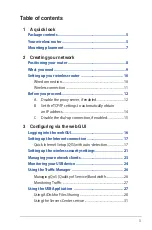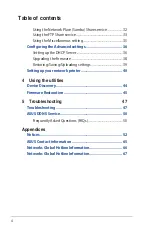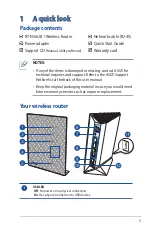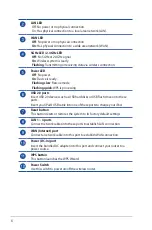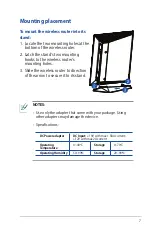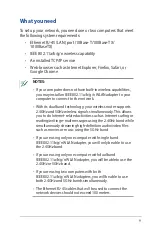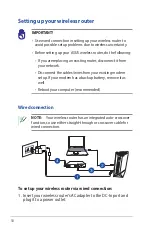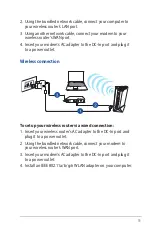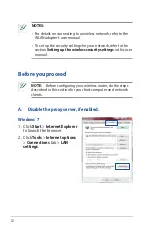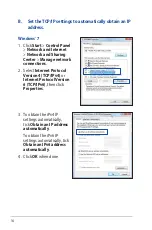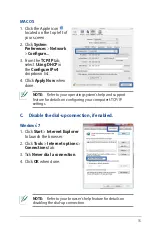3
Table of contents
1 A quick look
Package contents .....................................................................5
Your wireless router .................................................................5
Mounting placement ...............................................................7
2 Creating your network
Positioning your router ...........................................................8
What you need .........................................................................9
Setting up your wireless router ........................................... 10
Wired connection ...............................................................................10
Wireless connection ..........................................................................11
Before you proceed ............................................................... 12
A. Disable the proxy server, if enabled. ..................................12
B. Set the TCP/IP settings to automatically obtain
an IP address. .............................................................................14
C. Disable the dial-up connection, if enabled. ....................15
3 Configuring via the web GUI
Logging into the web GUI..................................................... 16
Setting up the Internet connection ..................................... 17
Quick Internet Setup (QIS) with auto-detection .....................17
Setting up the wireless security settings ............................ 21
Managing your network clients ........................................... 23
Monitoring your USB device ................................................ 24
Using the Traffic Manager .................................................... 26
Managing QoS (Quality of Service) Bandwidth .......................26
Monitoring Traffic ..............................................................................27
Using the USB Application .................................................. 27
Using AiDisk for Files Sharing ........................................................28
Using the Servers Center service ..................................................31