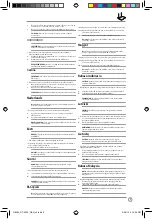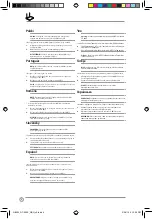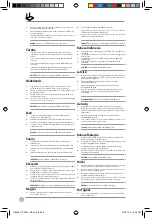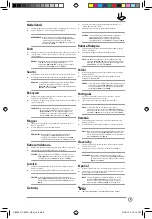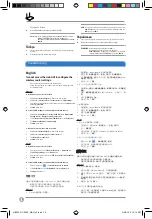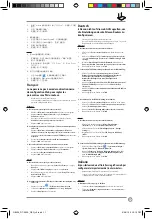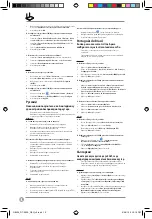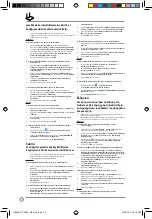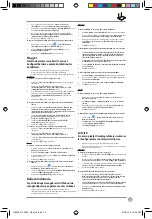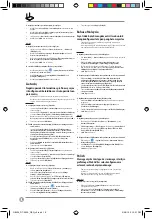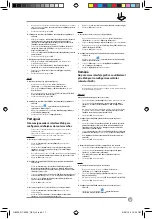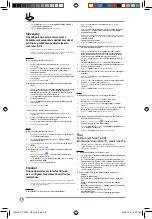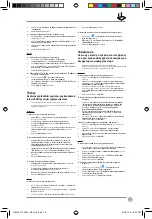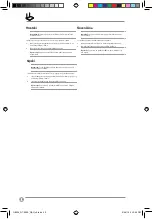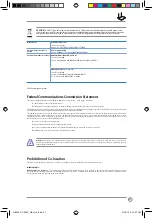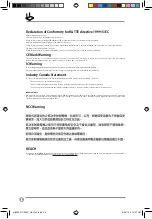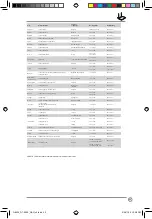1
3.
Na ekranie Local Area Network (LAN) Settings (Ustawienia sieci lokalnej
(LAN)) odznacz opcję
Use a proxy server for your LAN (Użyj serwera
proxy dla sieci LAN)
.
4.
Po zakończeniu kliknij przycisk
OK
.
B. Skonfigurować ustawienia TCP/IP do automatycznego uzyskiwania
adresu IP.
1.
Kliknij przycisk
Start
>
Control Panel (Panel Sterowania)
>
Network
and Internet (Sieć i Internet)
>
Network and Sharing Center
(Centrum sieci i udostępniania)
>
Manage network connections
(Zarządzaj połączeniami sieciowymi).
2.
Zaznacz opcję
Internet Protocol Version 4 (TCP/IPv4) (Protokół
internetowy w wersji 4 (TCP/IPv4))
, a następnie kliknij przycisk
Properties (Właściwości)
.
3.
Zaznacz opcję
Obtain an IP address automatically (Uzyskaj adres IP
automatycznie)
.
4.
Po zakończeniu kliknij przycisk
OK
.
C. Wyłączyć połączenie dial-up jeżeli jest włączone.
1.
Kliknij przycisk
Start
>
Internet Explorer
w celu uruchomienia
przeglądarki internetowej.
2.
Kliknij przycisk
Tools (Narzędzia)
>
Internet options (Opcje
internetowe)
> zakładkę
Connections (Połączenia)
.
3.
Zaznaczyć opcję
Never dial a connection (Nigdy nie wybieraj
połączenia)
.
4.
Po zakończeniu kliknij przycisk
OK
.
Mac OS
A. Wyłączyć serwer proxy jeżeli jest włączony.
1.
W pasku menu, kliknij polecenie
Safari
>
Preferences...
(Preferencje...)
> zakładkę
Advanced (Zaawansowane)
.
2.
Kliknij przycisk
Change Settings... (Zmień ustawienia...)
w polu
Proxies (Proxy)
.
3.
Na liście protokołów usuń zaznaczenie
FTP Proxy (Proxy FTP)
i
Web
Proxy (HTTPS) (Proxy www (HTTPS))
.
4.
Po zakończeniu kliknij przycisk
OK
.
B. Skonfigurować ustawienia TCP/IP do automatycznego uzyskiwania
adresu IP.
1.
Kliknij ikonę Apple
>
System Preferences (Preferencje
systemowe)
>
Network (Sieć)
.
2.
Wybierz opcję
Ethernet
i wybierz
Using DHCP (używając DHCP)
w
polu
Configure (Konfiguruj)
.
3.
Po zakończeniu kliknij przycisk
Apply(Zastosuj)
.
Português
Não consigo aceder à interface Web para
configurar as definições do router sem fios.
•
Feche todas os navegadores Web que estejam a ser executados e
execute novamente.
•
Siga os passos indicados abaixo para configurar as definições do
computador de acordo com o seu sistema operativo.
Windows 7
A. Desactive o servidor proxy, caso esteja activado.
1.
Clique em
Start (Iniciar)
>
Internet Explorer
para executar o
navegador Web.
2.
Clique em
Tools (Ferramentas)
>
Internet options (Opções da
Internet)
> separador
Connections (Ligações)
>
LAN settings
(Definições de LAN)
.
3.
No ecrã Definições de rede local (LAN), desmarque a opção
Use a proxy
server for your LAN (Utilizar um servidor proxy para a rede local)
.
4.
Clique em
OK
quando terminar.
B. Configurar as definições de TCP/IP para obter automaticamente um
endereço IP.
1.
Clique em
Start (Iniciar)
>
Control Panel (Painel de Controlo)
>
Network and Internet
(Rede e Internet)
>
Network and Sharing
Center (Centro de Rede e Partilha)
>
Manage network connections
(Gerir Ligações de rede).
2.
Seleccione
Internet Protocol Version 4 (TCP/IPv4) (Internet Protocol
versão 4 (TCP/IPv4))
e depois clique em
Properties (Propriedades)
.
3.
Marque a opção
Obtain an IP address automatically (Obter um
endereço IP automaticamente)
.
4.
Clique em
OK
quando terminar.
C. Desactive a ligação de acesso telefónico, caso esteja activada.
1.
Clique em
Start (Iniciar)
>
Internet Explorer
para executar o
navegador Web.
2.
Clique em
Tool (Ferramentas)
>
Internet Explorer (Opções da
Internet)
> separador
Connections
(Ligações)
.
3.
Marque a opção
Never dial a connection (Nunca marcar para ligar)
.
4.
Clique em
OK
quando terminar.
Mac OS
A. Desactive o servidor proxy, caso esteja activado.
1.
Na barra menu barra de menus, clique em
Safari
>
Preferences...
(Preferências...)
> separador
Advanced (Avançada)
.
2.
Clique em
Change Settings... (Alterar definições...)
no campo
Proxies
.
3.
Na lista de protocolos, desarque
FTP Proxy (Proxy FTP)
e
Web Proxy
(HTTPS) (Proxy web (HTTPS))
.
4.
Clique em
OK
quando terminar.
B. Configurar as definições de TCP/IP para obter automaticamente um
endereço IP.
1.
Clique no ícone Apple
>
System Preferences (Preferências do
Sistema)
>
Network (Rede)
.
2.
Seleccione
Ethernet
e seleccione
Using DHCP (Usar DHCP)
no
campo
Configure (Configurar)
.
3.
Clique em
Apply(Aplicar)
quando terminar.
Română
Nu pot accesa interfaţa grafică cu utilizatorul
prin Web pentru configurarea setărilor
ruterului fără fir.
•
Închideţi toate paginile de browser Web şi lansaţi din nou.
•
Urmaţi paşii de mai jos pentru a configura setările computerului dvs.
pe baza sistemului de operare.
Windows 7
A. Dezactivaţi serverul proxy, dacă este activat.
1.
Faceţi clic pe
Start
>
Internet Explorer
pentru a lansa browserul web.
2.
Faceţi clic pe
Tools (Instrumente)
>
Internet options (Opţiuni
Internet)
> fila
Connections (Conexiuni)
>
LAN settings (Setări
LAN)
.
3.
Din ecranul Local Area Network (LAN) Settings (Setări pentru reţeaua
locală (LAN)), debifaţi opţiunea
Use a proxy server for your LAN
(Utilizare server proxy pentru reţeaua locală)
.
4.
Faceţi clic pe
OK
când aţi terminat.
B. Configuraţi setările TCP/IP pentru obţinerea automată a unei
adrese IP.
1.
Faceţi clic pe
Start
>
Control Panel (Panou de control)
>
Network
and Internet (Reţea şi Internet)
>
Network and Sharing Center
(Centru de reţea şi partajare)
>
Manage network connections
(Gestionare conexiuni reţea)
.
2.
Selectaţi
Internet Protocol Version 4 (TCP/IPv4) (Protocol Internet
versiunea 4 (TCP/IPv4))
, apoi faceţi clic pe
Properties (Proprietăţi)
.
3.
Bifaţi
Obtain an IP address automatically (Se obţine automat o
adresă IP)
.
4.
Faceţi clic pe
OK
când aţi terminat.
C. Dezactivaţi conexiunea pe linie comutată, dacă este activată.
1.
Faceţi clic pe
Start
>
Internet Explorer
pentru a lansa browserul web.
2.
Faceţi clic pe
Tools (Instrumente)
>
Internet options (Opţiuni
Internet)
> fila
Connections (Conexiuni)
.
3.
Bifaţi
Never dial a connection (Nu se apelează niciodată o
conexiune)
.
4.
Faceţi clic pe
OK
când aţi terminat.
Mac OS
A. Dezactivaţi serverul proxy, dacă este activat.
1.
De pe bara de meniu, faceţi clic pe
Safari
>
Preferences...
(Preferinţe...)
> fila
Advanced (Complex)
.
2.
Faceţi clic pe
Change Settings...(Modificare setări...)
în câmpul
Proxies (Setări proxy)
.
3.
Din lista de protocoale, deselectaţi
FTP Proxy
şi
Web Proxy (HTTPS)
.
4.
Faceţi clic pe
OK
când aţi terminat.
B. Configuraţi setările TCP/IP pentru obţinerea automată a unei
adrese IP.
1.
Faceţi clic pe pictograma Măr
>
System Preferences
(Preferinţe sistem)
>
Network (Reţea)
.
Q8205_RT-N12E_QSG_v2.indd 17
3/28/13 5:13:23 PM