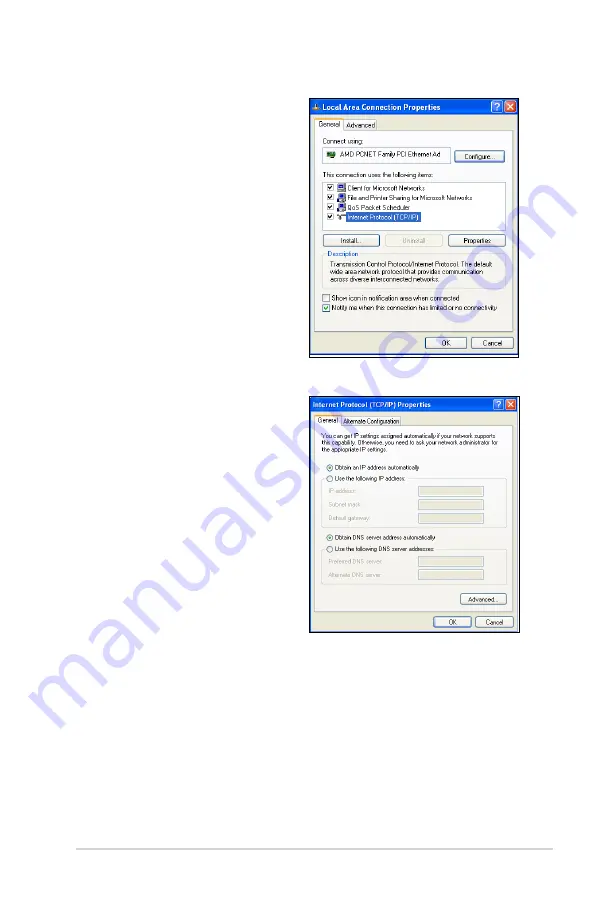
1
Windows
®
XP
1. Click Start > Control Panel
> Network Connection.
Right-click Local Area
Connection then select
Properties.
. Select
Internet Protocol
(TCP/IP), then click
Properties.
3. Select Obtain an IP
address automatically if
you want the IP settings to
be assigned automatically.
Otherwise, select Use the
following IP address. Key
in an IP address, Subnet
mask, and Default gateway.
4. Select Obtain DNS server
address automatically if
you want the DNS server
settings to be assigned
automatically. Otherwise,
select Use the following
DNS server addresses: and
key in the Preferred and
Alternate DNS server.
. Click OK.
Содержание RT-N10 - Wireless Router - 802.11b/g/n
Страница 1: ...RT N10 Wireless Router User Guide ...
Страница 70: ...70 ...






























