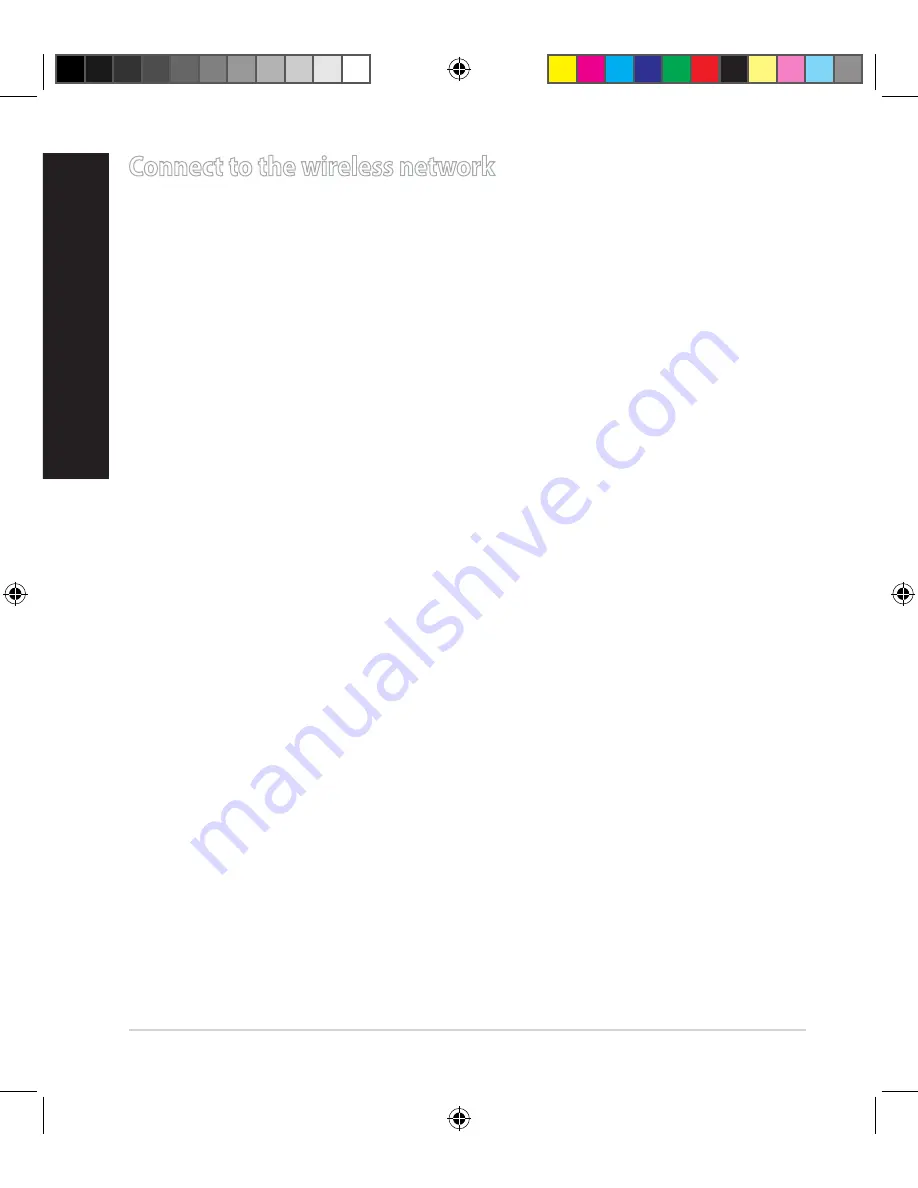
16
English
Connect to the wireless network
There are two ways for your wireless clients (notebook, tablet PC, smartphone
and so on) to connect to RT-AC88U’s wireless network.
Connect to the wireless network manually
To connect to the wireless network manually:
1. Enable the Wi-Fi function on your wireless client to scan for available wireless
networks.
2. Select the SSID or network name that you assigned to your RT-AC88U’s net
-
work.
3. Enter the password and click
Connect
.
Connect to the wireless network through WPS
RT-AC88U has a WPS (Wi-Fi Protected Setup) button for you to connect your
wireless client to RT-AC88Us network without entering password.
To connect to the wireless network through WPS:
1. Press the WPS button at the back of RT-AC88U. Refer to the section
A quick
look
for the location of the WPS button).
2. Press the WPS button of your wireless client within two minutes or follow the
WPS instructions that came with the wireless client. When connecting via
WPS, the WPS LED on your router blinks fast.
3. Wait until your router’s WPS LED turns into a solid light indicating a success
-
fully connection between your router and your wireless client.
EEU10303_RT-AC88U_QSG.indb 16
2015-06-15 9:37:27
Содержание RT-AC88U
Страница 4: ...EEU10303_RT AC88U_QSG indb 4 2015 06 15 9 37 25 ...
Страница 5: ...EEU10303_RT AC88U_QSG indb 5 2015 06 15 9 37 25 ...
Страница 6: ...EEU10303_RT AC88U_QSG indb 6 2015 06 15 9 37 25 ...
Страница 7: ...EEU10303_RT AC88U_QSG indb 7 2015 06 15 9 37 25 ...
Страница 226: ...226 EEU10303_RT AC88U_QSG indb 226 2015 06 15 9 38 04 ...






























