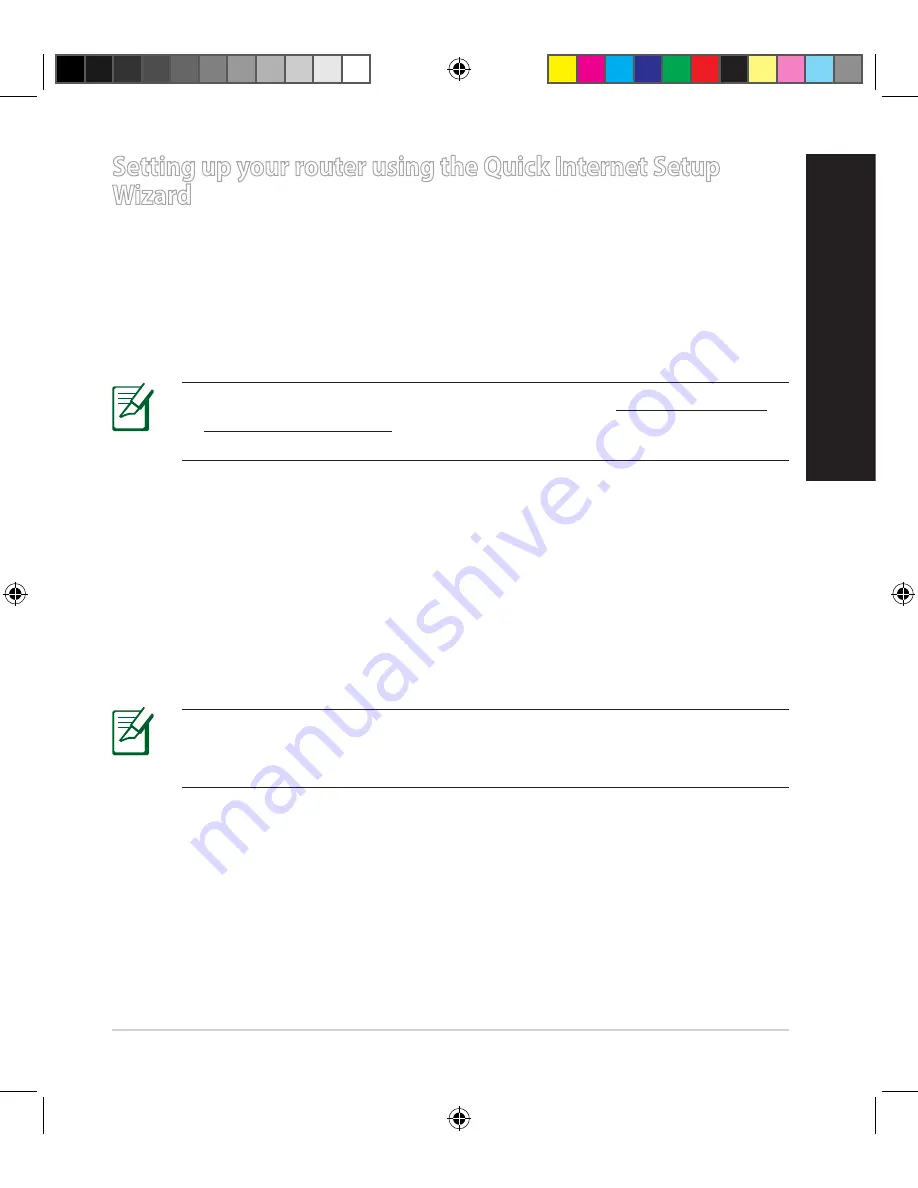
13
English
Setting up your router using the Quick Internet Setup
Wizard
To set up your router using QIS ((Quick Internet Setup):
1.
Press the power button at the back of your router. Ensure that the Power,
LAN and WAN LEDs are on.
2.
Launch your web browser such as Internet Explorer, Firefox, Google Chrome,
or Safari.
NOTE:
If QIS does not launch automatically, enter http://192.168.1.1
or http://router.asus.com in the address bar and refresh the browser
again.
3.
Assign your router login name and password and click
Next
. You will need
this login name and password to log into RT-AC87U to view or change the
router settings. You can take note of your router login name and password
for future use.
4.
The wireless router’s Quick Internet Setup (QIS) feature automatically detects
if your ISP connection type is
Dynamic IP
,
PPPoE
,
PPTP
,
L2TP
, and
Static
IP
. Please obtain the necessary information about your Internet connection
type from your Internet Service Provider (ISP). If your connection type is
Dynamic IP (DHCP), QIS wizard will automatically direct you to the next step.
NOTE:
If your connection type is Static IP, choose
Static IP
and click
Next
. Key in IP address, subnet mask, default gateway and DNS server
information provided by your ISP. Click
Next
to proceed.
eeu8972_rt-ac87u_qsg.indb 13
2014/7/22 11:14:35














































