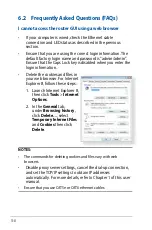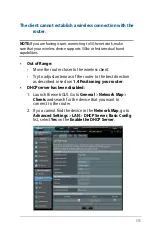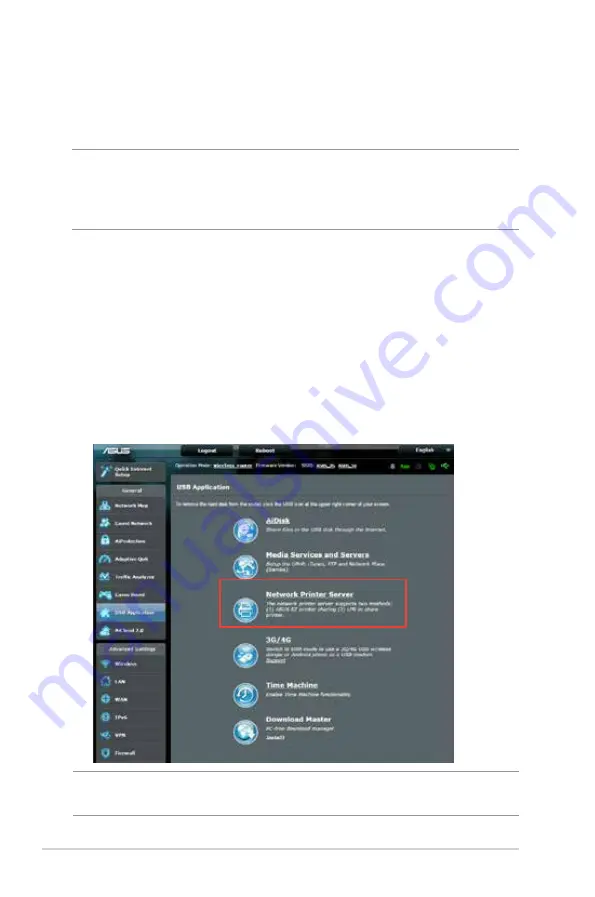
96
4. Run
Firmware Restoration
utility.
5. Specify a firmware file, then click
Upload
.
NOTE
: This is not a firmware upgrade utility and cannot be used on
a working ASUS Wireless Router. Normal firmware upgrades must be
done through the web interface. Refer to
Chapter 4: Configuring the
Advanced Settings
for more details.
5.3 Setting up your printer server
5.3.1 ASUS EZ Printer Sharing
ASUS EZ Printing Sharing utility allows you to connect a USB
printer to your wireless router’s USB port and set up the print
server. This allows your network clients to print and scan files
wirelessly.
NOTE:
The print server function is supported on Windows® XP,
Windows® Vista, and Windows® 7.
Содержание RT-AC86U
Страница 1: ...User Guide RT AC86U Wireless AC 2900 Dual Band Gigabit Router ...
Страница 99: ...99 8 After the printer s driver installation is complete network clients can now use the printer ...
Страница 104: ...104 9 Click Next to accept the default name for the printer 10 Click Finish to complete the installation ...
Страница 107: ...107 5 4 2 NZB settings You can set up a USENET server to download NZB files After entering USENET settings Apply ...