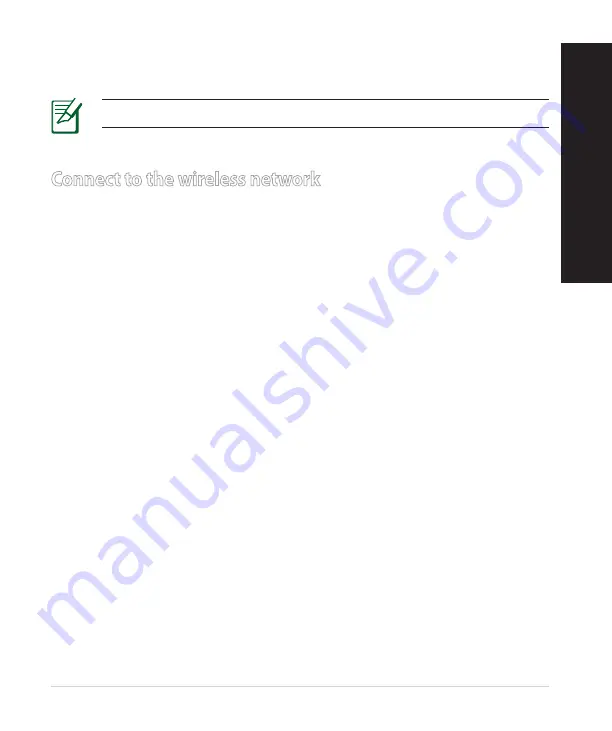
17
English
8.
Your Internet and wireless settings are displayed. Click
Next
to continue.
9.
Read the wireless network connection tutorial. When done, click
Finish
.
NOTES:
You can assign a network name with up to 32 characters.
There are two ways for your wireless clients (notebook, tablet PC, smartphone
and so on) to connect to RT-AC68U’s wireless network.
Connect to the wireless network manually
To connect to the wireless network manually:
1.
Enable the Wi-Fi function on your wireless client to scan for available wireless
networks.
2.
Select the SSID or network name that you assigned to your RT-AC68U’s net-
work.
3.
Enter the password and click
Connect
.
Connect to the wireless network through WPS
RT-AC68U has a WPS (Wi-Fi Protected Setup) button for you to connect your
wireless client to RT-AC68U’s network without entering password.
To connect to the wireless network through WPS:
1.
Press the WPS button at the back of RT-AC68U. Refer to the section
A quick
look at your RT-AC68U
for the location of the WPS button).
2.
Press the WPS button of your wireless client within two minutes or follow the
WPS instructions that came with the wireless client. When connecting via
WPS, the Power LED on your router blinks fast.
3.
Wait until your router’s Power LED turns into a solid light indicating a suc-
cessfully connection between your router and your wireless client.
Connect to the wireless network
English
















































