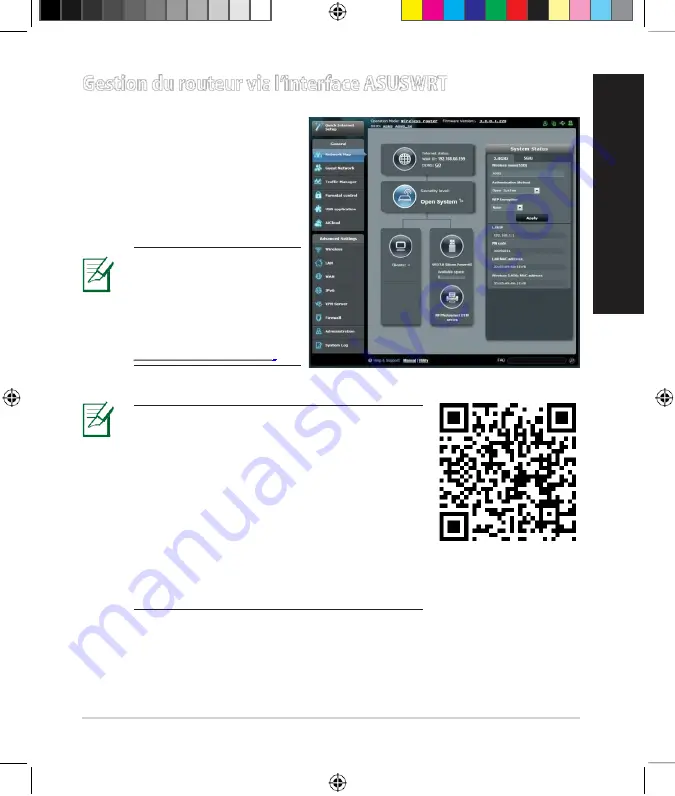
45
Fr
an
ça
is
Gestiondurouteurvial’interfaceASUSWRT
Voter routeur sans fil dispose de
l’interface intuitive ASUSWRT. Cette
interface de gestiondu routeur vous
permet de configurer en toute sim-
plicité les fonctionnalités durouteur
par le biais d’un navigateur Internet
tel que Internet Explorer, Firefox,
Safari ou GoogleChrome.
REMARQUE:
utilisez la
barre de recherchelocalisée
en basde l’écranpour obte-
nirplus d’informationssurle
site d’assistance technique
d’ASUS sur
IMPORTANT:
• Pour plus de détails sur l’utilisation de l’
interface de gestion du routeur, consultez le
manuel de l’utilisateur.
• Vérifiez régulièrement quevotre routeur
dispose de la dernière version de
microprogramme disponible.
• Rendez-vous sur la page vidéo d’ASUS
pour visionner de nombreuses vidéos
didacticielles.
NA8104_RT-AC68U_QSG_v2.indb 44
10/11/13 5:59:23PM
















































