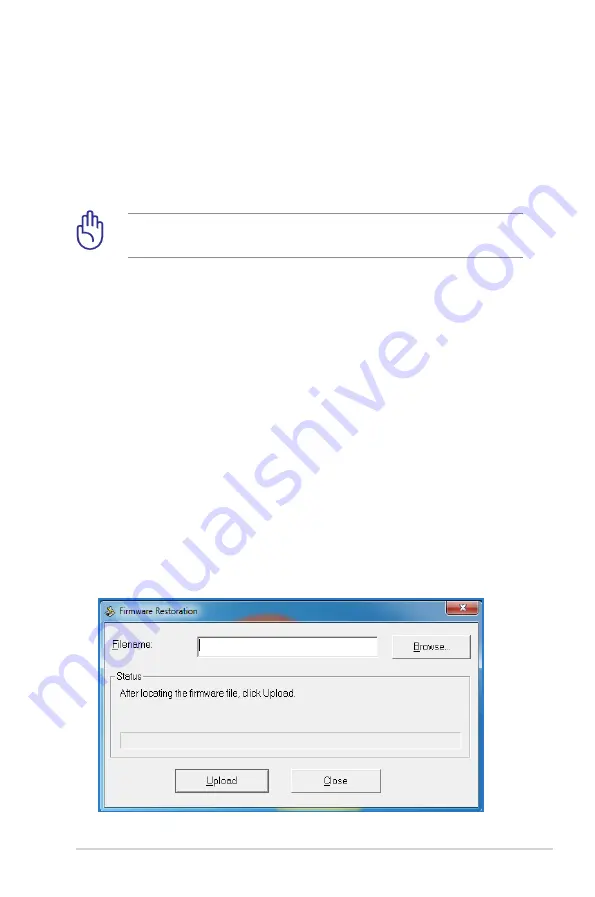
47
Firmware Restoration
Firmware Restoration is used on an ASUS Wireless Router that
failed during its firmware upgrading process. It uploads the
firmware that you specify. The process takes about three to four
minutes.
To launch the rescue mode and use the Firmware
Restoration utility:
1. Unplug the wireless router from the power source.
2. Hold the Reset button at the rear panel and simultaneously
re-plug the wireless router into the power source. Release the
Reset button when the Power LED at the front panel flashes
slowly, which indicates that the wireless router is in the rescue
mode.
3. Use the following to set up your TCP/IP settings:
IP address
: 192.168.1.x
Subnet mask
: 255.255.255.0
4. From your computer’s desktop, click
Start
>
All Programs
>
ASUS Utility RT-AC66R Wireless
Router
>
Firmware Restoration
.
IMPORTANT:
Launch the rescue mode before using the
Firmware Restoration utility.
















































