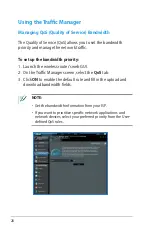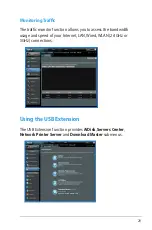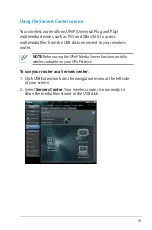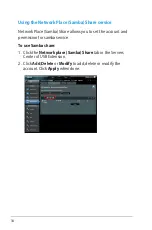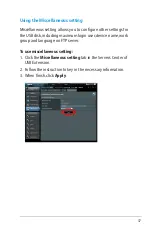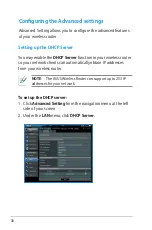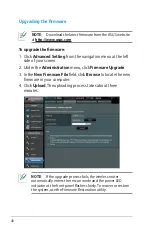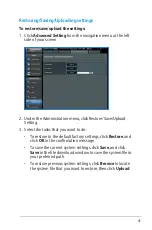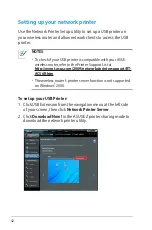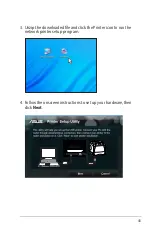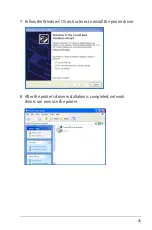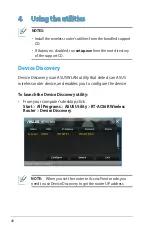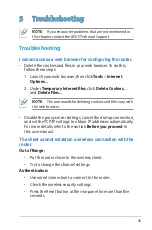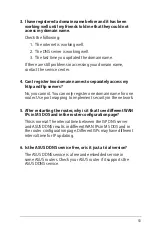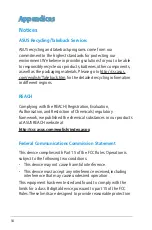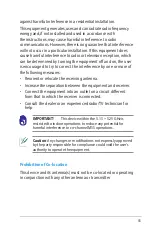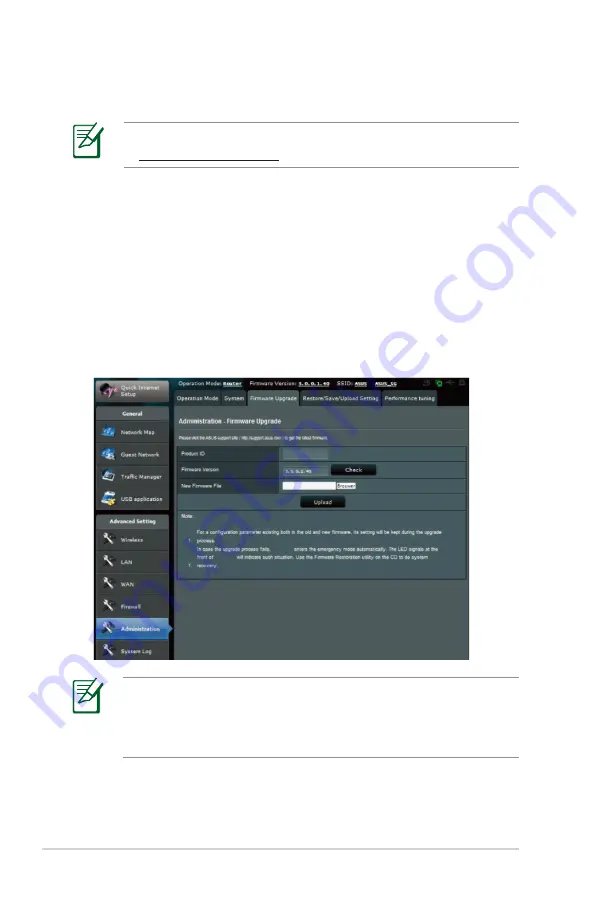
40
To upgrade the firmware:
1. Click
Advanced Setting
from the navigation menu at the left
side of your screen.
2. Under the
Administration
menu, click
Firmware Upgrade
.
3. In the
New Firmware File
field, click
Browse
to locate the new
firmware in your computer.
4. Click
Upload
. The uploading process takes about three
minutes.
Upgrading the firmware
NOTE
: Download the latest firmware from the ASUS website
at
http://www.asus.com
NOTE
: If the upgrade process fails, the wireless router
automatically enters the rescue mode and the power LED
indicator at the front panel flashes slowly. To recover or restore
the system, use the Firmware Restoration utility.
RT-AC56U
RT-AC56U
RT-AC56U