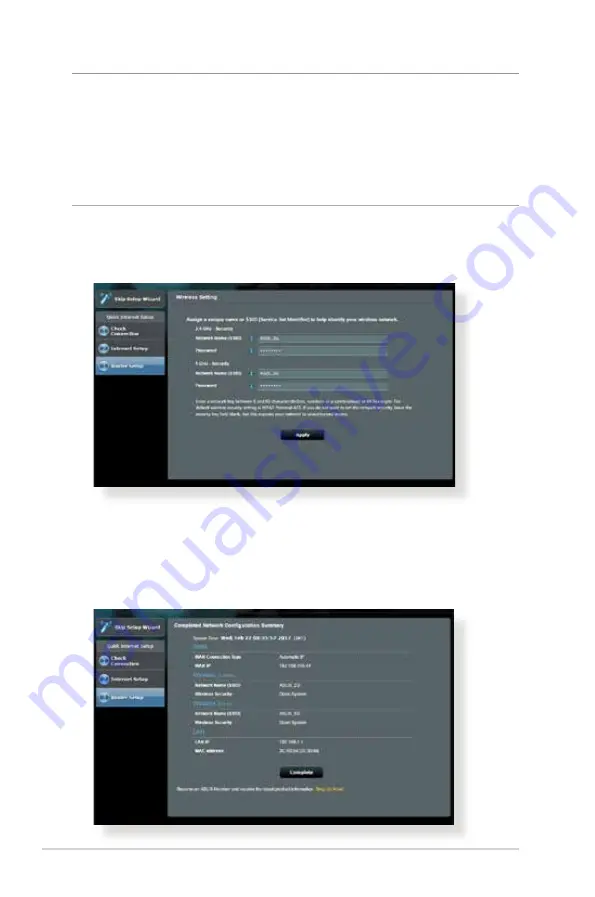
18
NOTES
:
• The auto-detection of your ISP connection type takes place when
you configure the wireless router for the first time or when your
wireless router is reset to its default settings.
• If QIS failed to detect your Internet connection type, click Skip to
manual setting
and manually configure your connection settings.
3. Assign the wireless network name (SSID) and security key
for your 2.4GHz and 5 GHz wireless connection. Click
Apply
when done.
4. Your Internet and wireless settings are displayed. Click
Next
to
continue.
5. Read the wireless network connection tutorial. When done,
click
Finish
.
Содержание RT-AC2900
Страница 1: ...User Guide RT AC2900 Wireless AC 2900 Dual Band Gigabit Router ...
Страница 99: ...99 8 After the printer s driver installation is complete network clients can now use the printer ...
Страница 104: ...104 9 Click Next to accept the default name for the printer 10 Click Finish to complete the installation ...
Страница 107: ...107 5 4 2 NZB settings You can set up a USENET server to download NZB files After entering USENET settings Apply ...






























