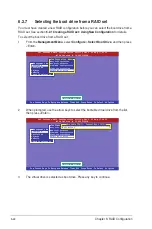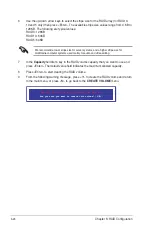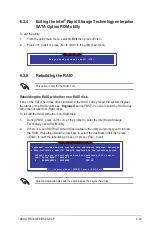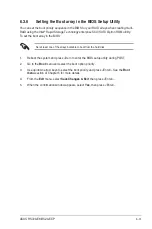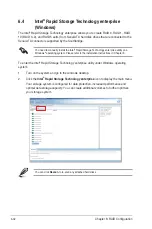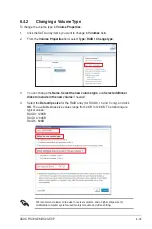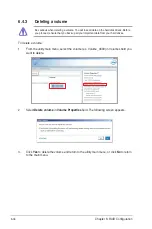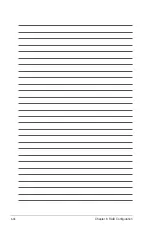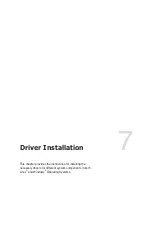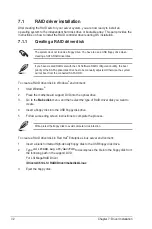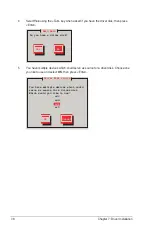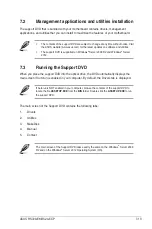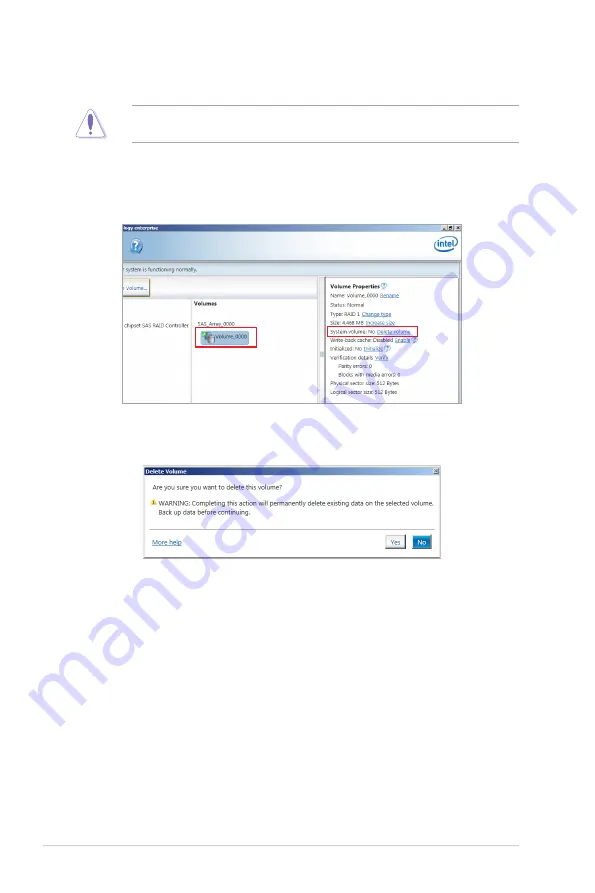
6-36
Chapter 6: RAID Configuration
6.4.3
Deleting a volume
Be cautious when deleting a volume. You will lose all data on the hard disk drives. Before
you proceed, ensure that you back up all your important data from your hard drives.
To delete a volume:
1.
From the utility main menu, select the volume (ex. Volume_0000) in Volumes field you
want to delete.
3.
Click
Yes
to delete the volume and return to the utility main menu, or click
No
to return
to the main menu.
2.
Select
Delete volume
in
Volume Properties
field. The following screen appears.
Содержание RS720-E8-RS24-ECP
Страница 1: ...2U Rackmount Server User Guide RS720 E8 RS24 ECP ...
Страница 12: ...xii ...
Страница 24: ...Chapter 1 Product Introduction 1 12 ...
Страница 100: ...5 24 Chapter 5 BIOS Setup 5 5 IntelRCSetup menu ...
Страница 162: ...6 38 Chapter 6 RAID Configuration ...
Страница 189: ...A 1 ASUS RS720 E8 RS24 ECP A Appendix Appendix ...