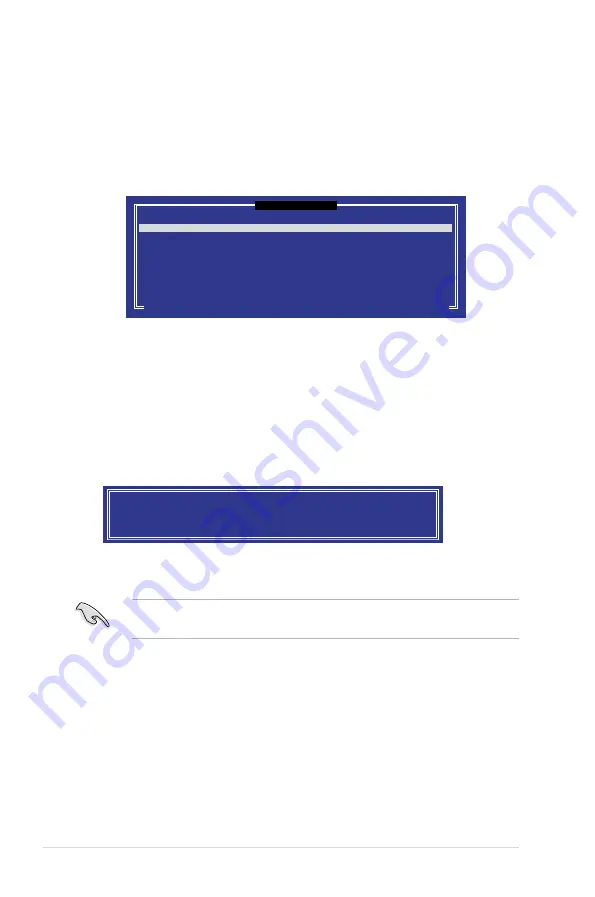
6-28
Chapter 6: RAID configuration
5. Use the up/down arrow keys to select a drive, press <TAB> to select a Master
disk, and then press <SPACE> to select a Recovery disk. A small triangle
marks the selected drive. Press <Enter> after completing your selection.
6. When the
Sync
item is selected, use the up/down arrow keys to select a sync
option that you want and press <Enter>.
7. When the
Create Volume
item is selected, press <Enter>. The following
warning message appears.
WARNING: ALL DATA ON SELECTED DISKS WILL BE LOST.
Are you sure you want to create this volume? (Y/N):
8. Press <Y> to create the recovery set and return to the main menu, or <N> to
go back to the
CREATE VOLUME
menu.
If a recovery set is created, you cannot add more RAID sets even when you
have more non-RAID disks installed in your system.
2. Enter a name for the recovery set and press <Enter>.
3. When the
RAID Level
item is selected, press the up/down arrow keys to
select
Recovery
, and then press <Enter>.
4. When the
Disks
item is selected, press <Enter> to select the hard disk drives
you want to include in the recovery set. The
SELECT DISKS
screen appears.
[ SELECT DISKS ]
Port Drive Model Serial # Size Status
0 ST3300656SS HWAS0000991753TR 279.3GB Non-RAID Disk
1 ST3300656SS 37VN00009846RAJ1 279.3GB Non-RAID Disk
2 ST3300656SS 397600009846UEDY 279.3GB Non-RAID Disk
3 ST3300656SS GWC50000991756G6 279.3GB Non-RAID Disk
Select 1 Master and 1 Recovery disk to create volume.
[[
↑↓
]-Prev/Next [TAB]-(M)aster [SPACE]-(R)ecovery [ENTER]-Done
Содержание RS720-E7/RS12
Страница 1: ...2U Rackmount Server RS720 E7 RS12 RS720 E7 RS12 E User Guide ...
Страница 20: ...Chapter 1 Product introduction 1 10 ...
Страница 46: ...Chapter 2 Hardware setup 2 26 ...
Страница 52: ...Chapter 3 Installation options 3 6 ...
Страница 54: ...4 2 Chapter 4 Motherboard information 4 1 Motherboard layouts ...
Страница 68: ...4 16 Chapter 4 Motherboard information ...
Страница 116: ...5 48 Chapter 4 BIOS setup ...
Страница 156: ...6 40 Chapter 6 RAID configuration ...
















































