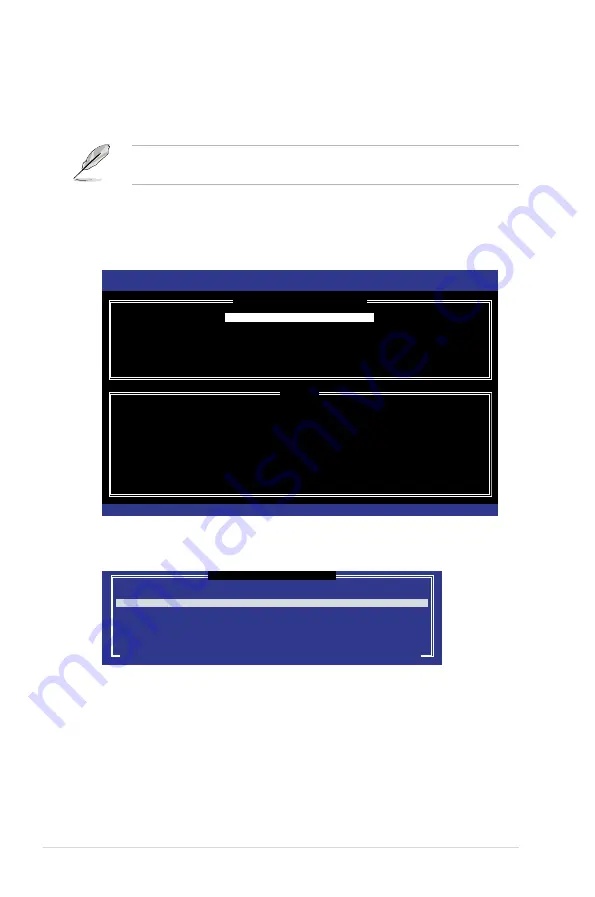
6-30
Chapter 6: RAID configuration
6.3.5
Recovery Volume Options
If you have created a recovery set, you can configure more recovery set options
following the descriptions in the section.
See section
6.3.2 Creating a Recovery set
to create a recovery set before
continue.
To configure a recovery set:
1. From the utility main menu, select
4. Recovery Volume Options
and press
<Enter>. The following screen appears.
2. Use the up/down arrow keys to select the option you want, and then press
<ENTER>. The
SELECT RECOVERY VOLUME
screen appears.
Intel(R) Rapid Storage Technology enterprise - SATA Option ROM - 3.0.0.1104
Copyright(C) 2003-11 Intel Corporation. All Rights Reserved.
[
RECOVERY VOLUME OPTIONS
]
[
HELP
]
Enable Only Recovery Disk - enables recovery disk if available and
disables master disk.
Enable Only Master Disk - enables master disk if available and
disables recovery disk.
Actions will result in change from Continuous Update mode to On-Request.
[
↑↓
]-Select [ESC]-Previous Menu [ENTER]-Select
1. Enable Only Recovery Disk
2. Enable Only Master Disk
[ SELECT RECOVERY VOLUME ]
Name Level Capacity Status Bootable
Volume0 Recovery(Cont.) 149.0GB Normal Yes
Select a Recovery volume to do the operation.
[
↑↓
]-Up/Down [SPACE]-Selects [ENTER]-Done
3. Use the up/down arrow keys to select a drive, and then press <Space>
to select. A small triangle marks the selected drive. Press <Enter> after
completing your selection and return to the utility main menu.
Содержание RS700-X7/PS4
Страница 1: ...1U Rackmount Server RS700 X7 PS4 User Guide ...
Страница 64: ...Chapter 4 Motherboard information 4 22 ...
Страница 112: ...5 48 Chapter 5 BIOS setup ...
Страница 146: ...6 34 Chapter 6 RAID configuration ...
Страница 180: ...7 34 Chapter 7 Driver installation ...






























