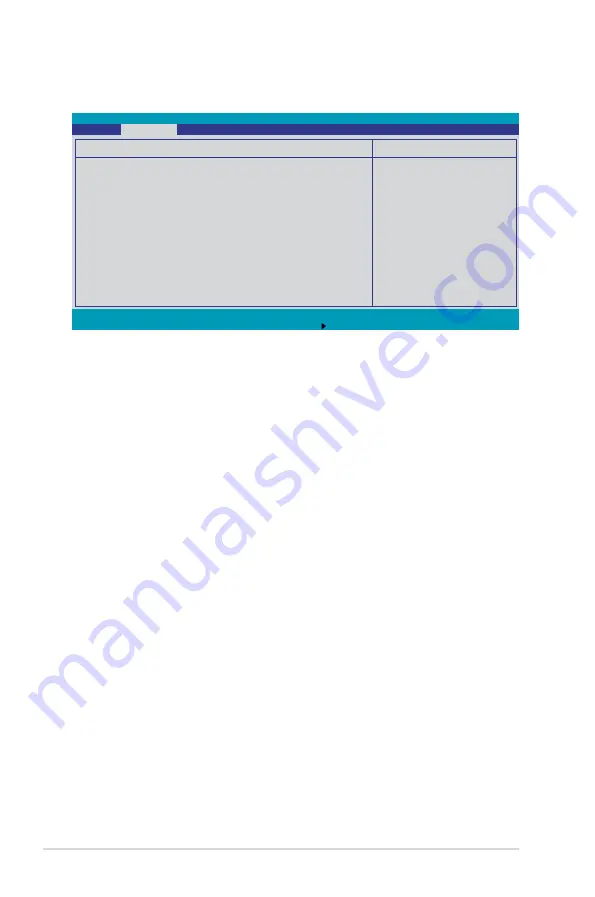
5-30
Chapter 5: BIOS setup
Scroll down to display more items:
F1
Help
↑↓
Select Item
-/+
Change Values
F9
Setup Defaults
ESC
Exit
→←
Select Menu
Enter
Select Sub-Menu
F10
Save and Exit
Item Specific Help
Full fan speed will
be started when the
temperature reaches the
selected target value.
Hardware Monitor
SYSTEM1 Target Temperature
[60
o
C]
SYSTEM2 Target Temperature
[ 6 0
o
C ]
FBD_FAN1 Speed
N/A
VCORE0 Voltage
N/A
VCORE1 Voltage
1.25 V
VTT
1.21 V
+1.5V
1.56 V
+1.8V
1.79 V
+3V
3.28 V
+12V
11.91 V
+5V
4.87 V
+5VSB
4.96 V
VBAT
3.10 V
PhoenixBIOS Setup Utility
Advanced
CPU1/2 Domain 0/1 Temperature (CPU1/2 Target Temperature),
SYSTEM1/2 Temperature, CPU_FAN1/2 Speed, FRN_FAN1/2/3/4
Speed, REAR_FAN1/2 Speed
These fields show the auto-detected values and are not user-configurable. If no
CPU or fan is installed, the field shows N/A.
Smart Fan Control [Smart Fan II]
Allows you to disable or configure the Smart Fan feature.
Configuration options: [Disabled] [Smart Fan] [Smart Fan II]
CPU1/2 Domain 0/1 Target Temperature
(CPU1/2 Target Temperature)
Allows you to set the target CPU temperature at which the CPU fan will start
running if the fan is not yet turned on. Configuration options: [54 ºC]~[76 ºC]
SYSTEM1/2 Target Temperature
Allows you to set the target sytem temperature at which the system fan will start
running if the fan is not yet turned on.
Configuration options: [49 ºC]~[70 ºC]
FBD_FAN1 Speed, VCORE0/1 Voltage, VTT, +1.5V, +1.8V, +3V, +12V,
+5V, +5VSB, VBAT
These fields show the auto-detected values and are not user-configurable.
Содержание RS520-X5 PS8
Страница 1: ...2U Rackmount Server RS520 X5 PS8 User Guide ...
Страница 38: ...Chapter 2 Hardware setup 2 20 ...
Страница 44: ...4 2 Chapter 4 Motherboard information 4 1 Motherboard layouts ...
Страница 98: ...5 40 Chapter 5 BIOS setup ...
Страница 130: ...6 32 Chapter 6 RAID configuration ...
















































