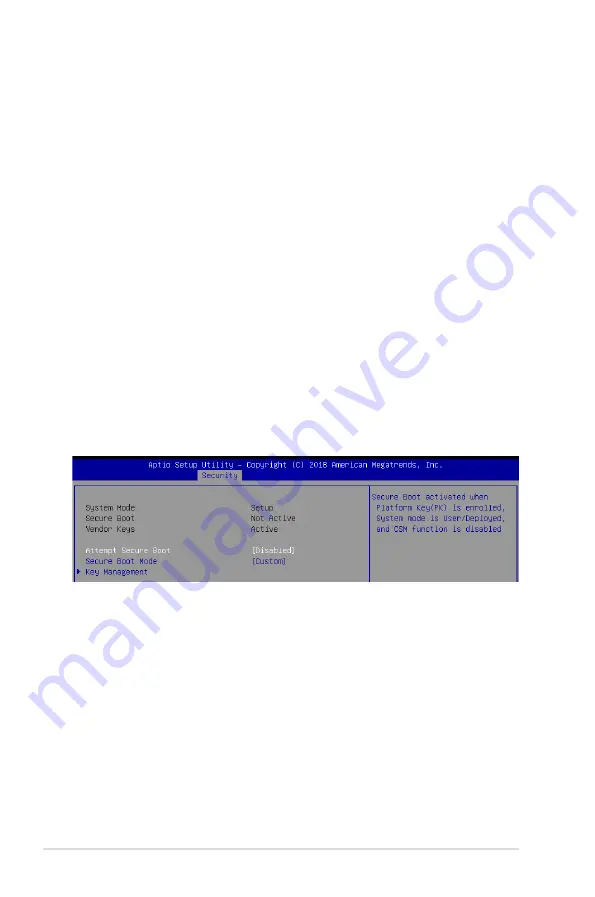
5-26
Chapter 5: BIOS Setup
User Password
To set a user password:
1.
Select the User Password item and press <Enter>.
2.
From the Create New Password box, key in a password, then press <Enter>.
3.
Confirm the password when prompted.
To change a user password:
1.
Select the User Password item and press <Enter>.
2.
From the Enter Current Password box, key in the current password, then press
<Enter>.
3.
From the Create New Password box, key in a new password, then press <Enter>.
4.
Confirm the password when prompted.
To clear a user password:
1.
Select the Clear User Password item and press <Enter>.
2. Select
Yes
from the Warning message window then press <Enter>.
Secure Boot
This item allows you to customize the Secure Boot settings.
Attempt Secure Boot [Disabled]
Secure Boot can be enabled if the system is running in User mode with enrolled
platform Key (EPK) or if the CSM function is disabled.
Configuration options: [Disabled] [Enabled]
Secure Boot Mode [Custom]
Allows you to set the Secure Boot selector.
Configuration options: [Custom] [Standard]
Содержание RS500A-E9 SERIES
Страница 1: ...1U Rackmount Server User Guide RS500A E9 Series RS500A E9 PS4 RS500A E9 RS4 RS500A E9 RS4 U ...
Страница 49: ...3 5 ASUS RS500A E9 Series 3 2 Rail kit dimensions 589mm 43 6mm 900mm 43 6mm ...
Страница 50: ...Chapter 3 Installation Options 3 6 ...
Страница 52: ...Chapter 4 Motherboard Information 4 2 4 1 Motherboard layout ...
Страница 72: ...Chapter 4 Motherboard Information 4 22 ...
Страница 119: ...6 9 ASUS RS500A E9 Series 6 Click Finish to complete the installation 5 Click Install to start the installation process ...
Страница 120: ...6 10 Chapter 6 Driver Installation ...
Страница 121: ...Appendix Appendix ...
Страница 122: ...KNPA U16 block diagram ...






























