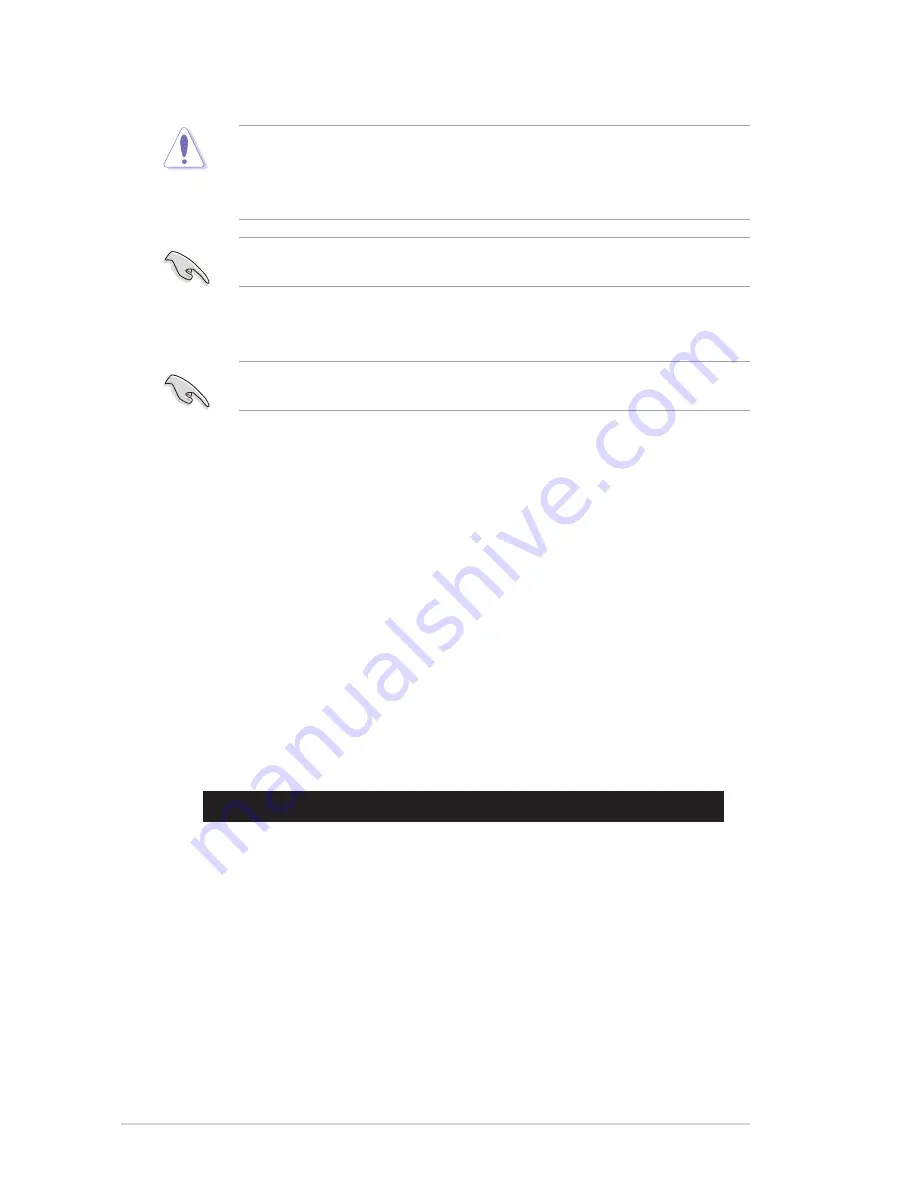
5-4
Chapter 5: BIOS setup
5.1.3
BUPDATER utility
The succeeding BIOS screens are for reference only. The actual BIOS screen displays
may not be the same as shown.
The BUPDATER utility allows you to update the BIOS file in the DOS environment using a
bootable USB flash disk drive with the updated BIOS file.
Updating the BIOS file
To update the BIOS file using the BUPDATER utility:
1.
Visit the ASUS website at www.asus.com and download the latest BIOS file for the
motherboard. Save the BIOS file to a bootable USB flash disk drive.
2.
Copy the BUPDATER utility (BUPDATER.exe) from the ASUS support website at
support.asus.com to the bootable USB flash disk drive you created earlier.
3.
Boot the system in DOS mode, then at the prompt, type:
BUPDATER /i[filename].CAP
where [filename] is the latest or the original BIOS file on the bootable USB flash disk
drive, then press <Enter>.
A:\>BUPDATER /i[file name].CAP
•
This function can support devices such as a USB flash disk with FAT 32/16 format and
single partition only.
•
DO NOT shut down or reset the system while updating the BIOS to prevent system
boot failure!
Ensure to load the BIOS default settings to ensure system compatibility and stability. Press
<F5> and select
Yes
to load the BIOS default settings.
Содержание RS500-E8-PS4
Страница 1: ...1U Rackmount Server User Guide RS500 E8 Series RS500 E8 PS4 RS500 E8 RS4 ...
Страница 12: ...xii ...
Страница 44: ...Chapter 2 Hardware setup 2 22 ...
Страница 70: ...Chapter 4 Motherboard information 4 22 ...
Страница 94: ...5 24 Chapter 5 BIOS setup 5 5 IntelRCSetup menu ...
Страница 124: ...5 54 Chapter 5 BIOS setup ...
Страница 162: ...5 38 Chapter 5 RAID configuration ...
Страница 190: ...7 28 Chapter 6 Driver installation ...
Страница 191: ...A Contact Information Appendices ...






























