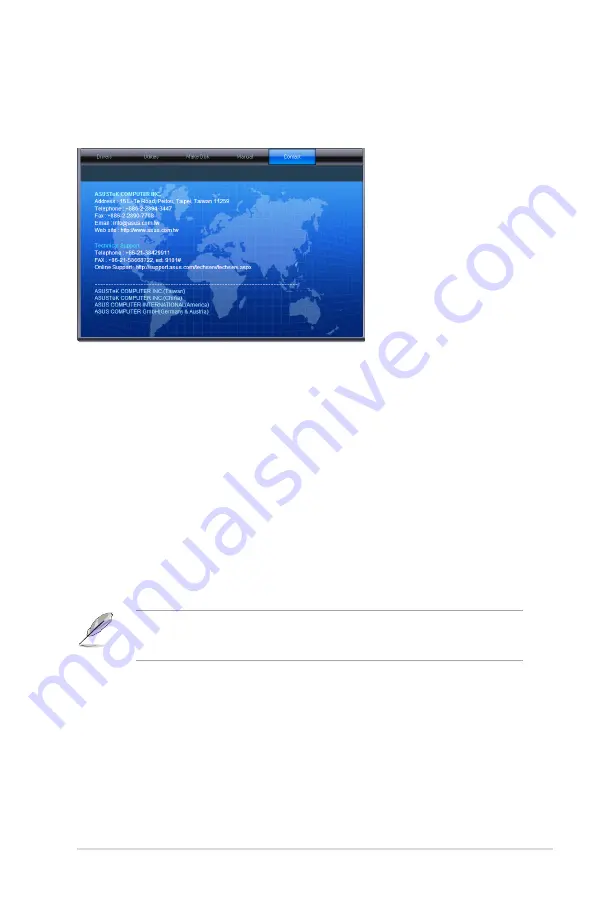
ASUS RS300-E8 Series
7-9
7.3.5
Contact information menu
The Contact menu displays the ASUS contact information, e-mail addresses, and useful links
if you need more information or technical support for your motherboard.
4. Click
Intel
®
Chipset Device Software
from the Drivers menu to start the installation.
7.3.6
Installing the Intel
®
Chipset device Software driver
This section provides the instructions on how to install the Intel
®
chipset device software on
the system.
You need to manually install the Intel
®
chipset device software on a Windows
®
Operating
System.
To install the Intel
®
chipset device software on Windows
®
Server 2008 R2:
1.
Restart the computer.
2.
Log in with
Administrator
privileges.
3.
Insert the Motherboard Support DVD to the optical drive.
The support DVD automatically displays the
Drivers
menu if Autorun is enabled in your
computer.
If Autorun is NOT enabled in your computer, browse the contents of the support DVD to
locate the file
ASSETUP.EXE
from the
BIN
folder. Double-click the
ASSETUP.EXE
to run
the support DVD.
Содержание RS300-E8 Series
Страница 1: ...1U Rackmount Server RS300 E8 Series User Guide RS300 E8 PS4 RS300 E8 RS4 ...
Страница 10: ...x ...
Страница 44: ...Chapter 2 Hardware Information 2 24 ...
Страница 126: ...6 18 Chapter 6 RAID Configuration ...
Страница 144: ...7 18 Chapter 7 Driver Installation 8 Click Install to continue 9 When done click Finish to complete the installation ...
Страница 154: ...7 28 Chapter 7 Driver Installation ...
Страница 155: ...A Appendix Appendix ...






























