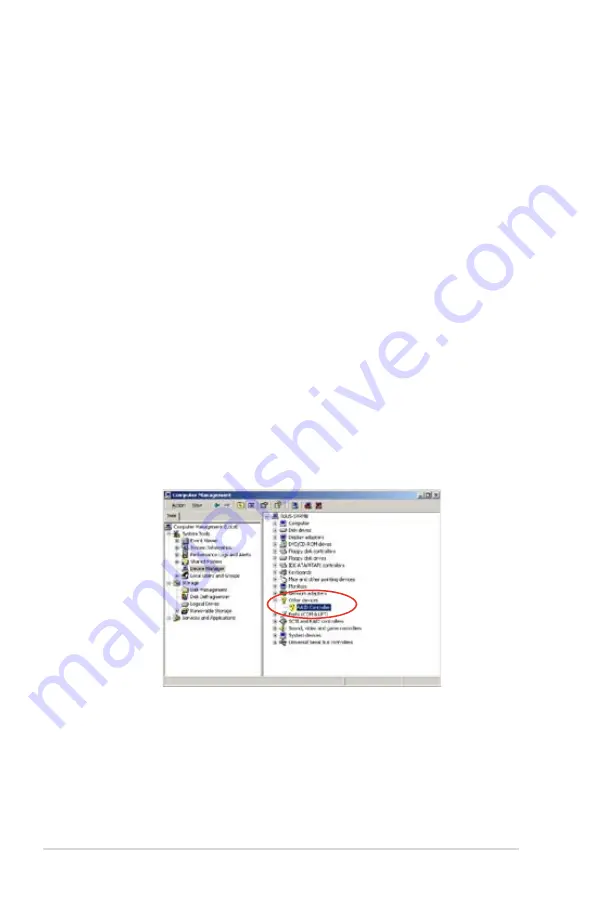
7-6
Chapter 7: Driver installation
•
Intel
®
.6321ESB.LSI.Logic.Embedded.SATA.RAID
driver:
- For Windows Server, select
LSI.MegaRAID.Software.RAID.(Windows.
2000.SP4)
.
- For Windows Server, select
LSI.MegaRAID.Software.RAID.(Windows.
XP/2003)
.
6. The Windows
®
Server Setup loads the RAID controller drivers from the RAID
driver disk. When prompted, press <Enter> to continue installation.
7. Setup then proceeds with the OS installation. Follow screen instructions to
continue.
To.an.existing.Windows
®
.Server
To install the RAID controller driver on an existing Windows
®
Server:
1. Restart the computer, then log in with
Administrator
privileges.
2. Windows
®
automatically detects the RAID controller and displays a
New.
Hardware.Found
window. Click
Cancel
.
3. Right-click the
My.Computer
icon on the Windows
®
desktop , then select
Properties
from the menu.
4. Click the
Hardware
tab, then click the
Device.Manager
button to display the
list of devices installed in the system.
Содержание RS120-E4 PA4
Страница 1: ...1U Rackmount Barebone Server RS120 E5 PA2 User Guide ...
Страница 18: ...Chapter 1 Product introduction 1 ...
Страница 46: ...Chapter 2 Hardware setup 2 28 ...
Страница 66: ...Chapter 4 Motherboard information 4 16 ...
Страница 134: ...6 34 Chapter 6 RAID configuration ...






























