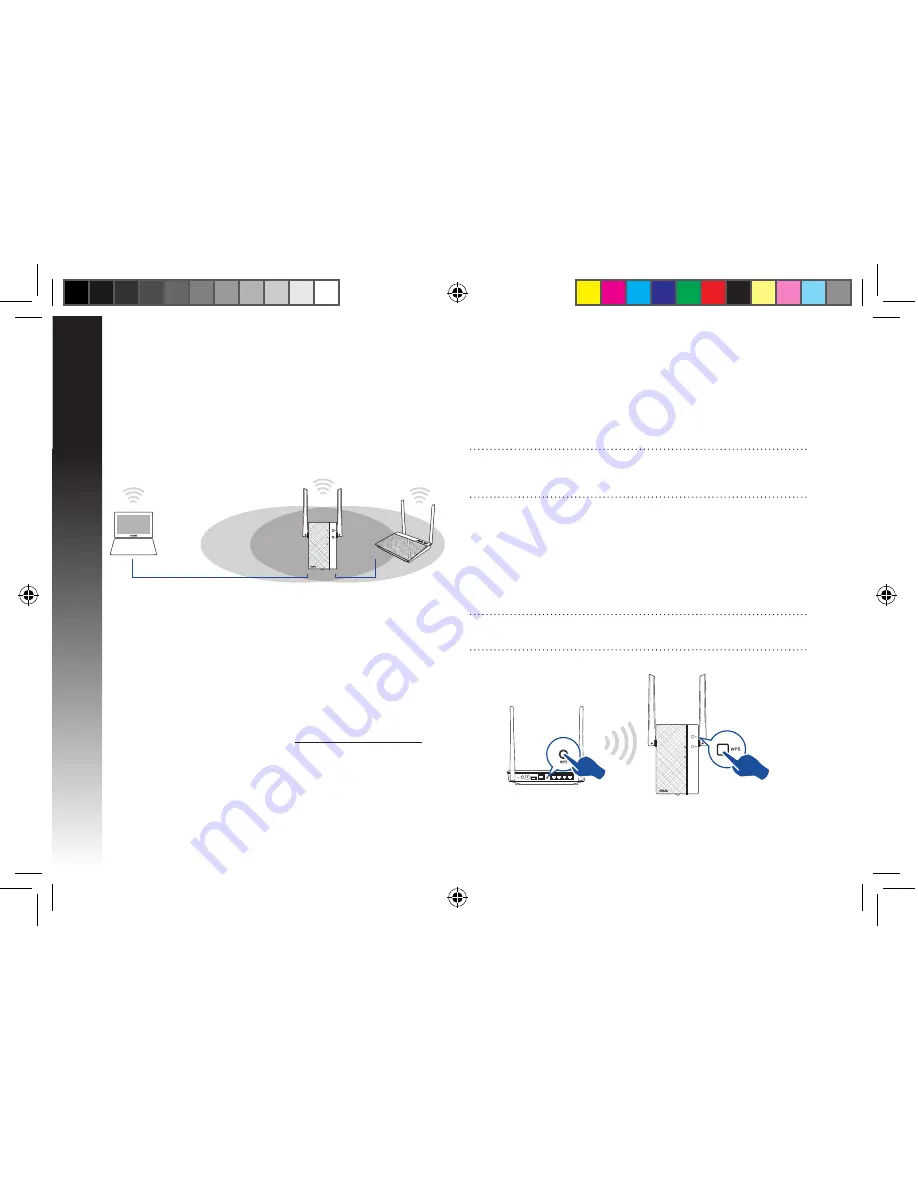
English
8
Turning the Range Extender on
1. Place RP-AC56 near your Router/AP.
2. Plug RP-AC56 to a power outlet, wait for one (1) minute until
the Power LED becomes solid green.
Setting up the Range Extender
Connecting to a network
Select one of the following ways to connect the Range Extender
to a network.
Option A: Connecting through GUI
1. Use a Wi-Fi enabled device, such as your desktop PC/note-
book/tablet, to find and connect to
ASUS_RPAC56 /ASUS_
RPAC56_5G
wireless network.
2. Launch a web browser and enter http://repeater.asus.com in
the address bar to access the Range Extender.
3. Enter the default login name and password, which are admin/
admin.
4. Follow the
Quick Internet Setup
steps below to set up the
Range Extender:
• Connect your wireless devices to the new Extender network.
• Connect to a Wi-Fi network and when prompted, enter the
security key. If your Wi-Fi network is hidden, click
Manual
setting
.
• You can either tick “
Use default setting
” or enter the SSID
and security key/password for your extended network. When
done, click
Next
.
Option B: Using WPS (Wi-Fi Protected Setup)
1. Press the WPS button on the router/AP.
2. Press the WPS button on the top of the RP-AC56 for more than
two (2) seconds, until the LEDs start to blink.
NOTE
: Refer to the router’s manual for the location of the WPS
button.
NOTE
: The Range Extender’s wireless network name (SSID)
changes to your existing Wi-Fi network name, ending with
_RPT
or
_RPT5G
and shares your router/AP’s Wireless Password.
u10396_rp-ac56_qsg.indb 8
6/15/2015 10:28:29
Содержание RP-AC56
Страница 3: ...u10396_rp ac56_qsg indb 3 6 15 2015 10 28 28 ...
Страница 4: ...u10396_rp ac56_qsg indb 4 6 15 2015 10 28 28 ...
Страница 5: ...u10396_rp ac56_qsg indb 5 6 15 2015 10 28 28 ...
Страница 6: ...u10396_rp ac56_qsg indb 6 6 15 2015 10 28 28 ...









































