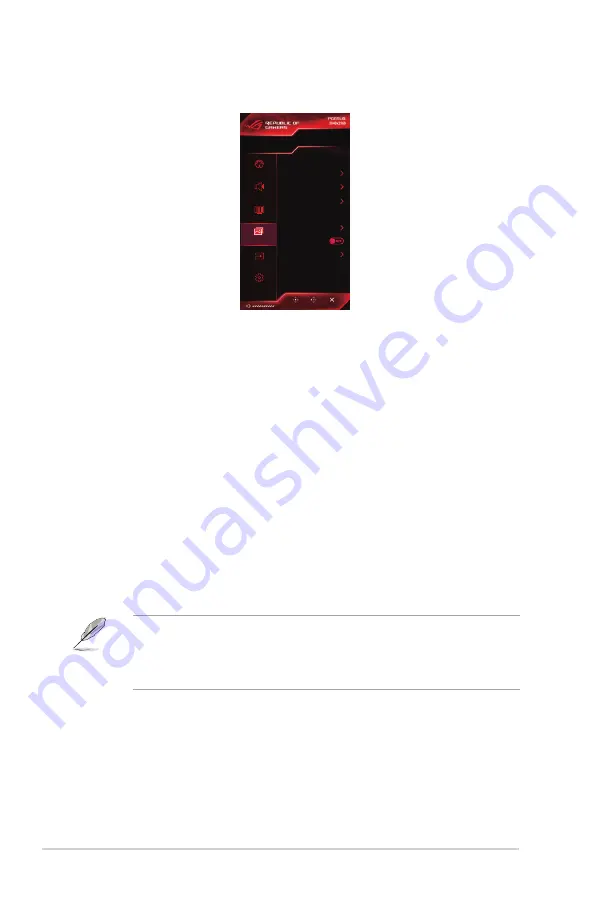
3-4
Chapter 3: General Instructions
4.. Image.
You can set the image related setting from this menu.
ENTER
BACK
EXIT
Scenery Mode
GameVisual
HDMI-1
Input Select
Refresh Rate
60 Hz
Aura RGB
OFF
Image
OD
GameVisual
Blue Light Fillter
Dark Boost
Variable Backlight
Auto Black Level
Aspect Control
Over Clocking
Sound
Color
Image
Input Select
System Setup
•.
OD
: Improves the gray level response time of the LCD panel. It contains
3 modes including Extreme, Normal and OFF.
•.
GameVisual
:
*. Scenery.Mode
: This is the best choice for scenery photo displaying
with GameVisualTM Video intelligence Technology.
*. Racing.Mode
: This is the best choice for racing game playing with
GameVisualTM Video intelligence Technology.
*. Cinema.Mode
: This is the best choice for movie watching with
GameVisualTM Video intelligence Technology.
*. RTS/RPG.Mode
: This is the best choice for Real-Time Strategy
(RTS)/Role-Playing Game (RPG) playing with GameVisualTM Video
intelligence Technology.
*. FPS.Mode
: This is the best choice for First Person Shooter game
playing with GameVisualTM Video intelligence Technology.
*. sRGB.Mode
: This is the best choice for viewing photos and graphics
from PCs.
•
In the sRGB mode, the following function(s) are not user-configurable:
Color Temp., Brightness, Contrast, Gamma.
•
In the Scenery and Cinema modes, the following function(s) are not user-
configurable: Gamma, Dark Boost.
•.
Blue.Light.Filter
:
*. Level.0
: No change.
*. Level.1~4
: The higher the level, the less blue light is scattered.
When Blue Light Filter is activated,the default settings of Racing
Mode will be automatically imported. Between Level 1 to Level 3,
the Brightness function is user-configurable. Level 4 is optimized
setting. It is compliance with TUV Low Blue Light Certification. The
Brightness function is not user-configurable.
Содержание ROG SWIFT PG65U
Страница 1: ......
Страница 8: ...viii ...
Страница 14: ...1 6 Chapter 1 Product introduction ...
Страница 18: ...2 4 Chapter 2 Setup ...
Страница 34: ......













































