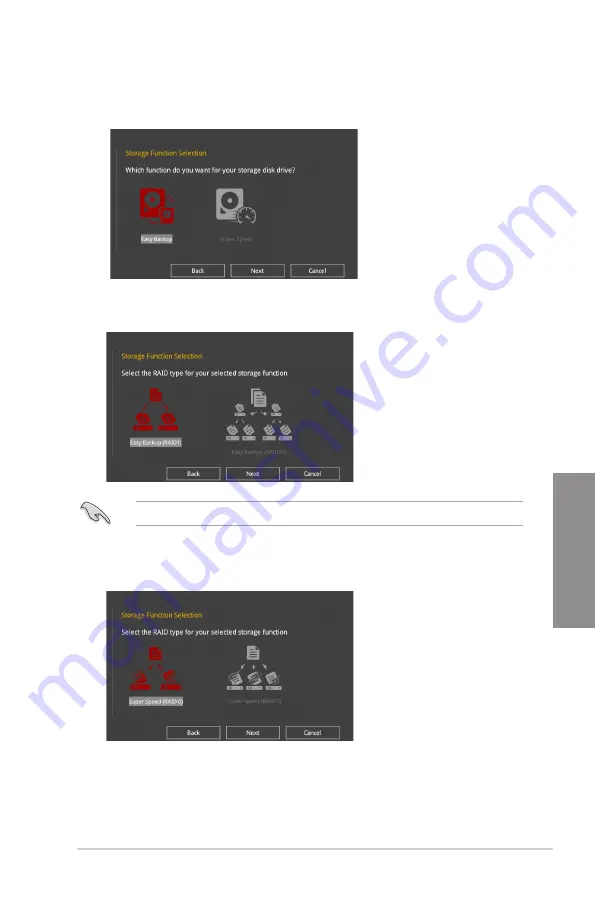
ROG STRIX Z390-H GAMING
3-11
Chapter 3
5.
After selecting the type of RAID, click
Next
then click
Yes
to continue the RAID setup.
6.
After the RAID setup is done, click
Yes
to exit the setup then click
OK
to reset your
system.
You can only select Easy Backup (RAID 10) if you connect four (4) HDDs.
b. For Super Speed, click
Next
then select from
Super Speed (RAID0)
or
Super
Speed (RAID5)
.
a. For Easy Backup, click
Next
then select from
Easy Backup (RAID1)
or
Easy
Backup (RAID10)
.
4.
Select the type of storage for your RAID,
Easy Backup
or
Super Speed
, then click
Next
.
Содержание ROG STRIX Z390-H Gaming
Страница 1: ...Motherboard ROG STRIX Z390 H GAMING ...
Страница 36: ...2 2 Chapter 2 Basic Installation Chapter 2 ...
Страница 39: ...ROG STRIX Z390 H GAMING 2 5 Chapter 2 2 1 4 DIMM installation To remove a DIMM ...
Страница 41: ...ROG STRIX Z390 H GAMING 2 7 Chapter 2 2 1 6 SATA device connection OR ...
Страница 44: ...2 10 Chapter 2 Basic Installation Chapter 2 2 1 9 M 2 installation ...
Страница 50: ...2 16 Chapter 2 Basic Installation Chapter 2 ...
Страница 80: ...4 2 Chapter 4 RAID Support Chapter 4 ...
Страница 86: ...A 6 Appendix Appendix ...






























