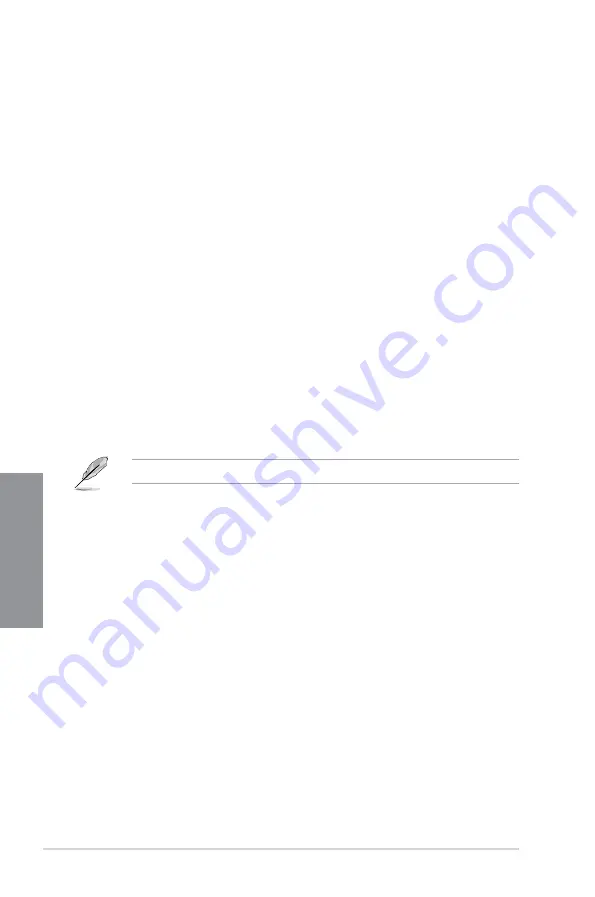
3-20
Chapter 3: BIOS Setup
C
h
ap
te
r
3
3.7
Monitor menu
The Monitor menu displays the system temperature/power status, and allows you to change
the fan settings.
Qfan Configuration
Qfan Tuning
Click this item to automatically detect the lowest speed and con gure the minimum
duty cycle for each fan.
AIO PUMP Control
[Disabled]
Disable the Water Pump control feature.
[Auto]
Detects the type of water pump installed and automatically switches
the control modes.
[DC mode]
Enable the Water Pump control in DC mode for 3-pin chassis fan.
[PWM mode]
Enable the Water Pump control in PWM mode for 4-pin chassis fan.
3.8
Boot menu
The Boot menu items allow you to change the system boot options.
Fast Boot
[Disabled]
Allows your system to go back to its normal boot speed.
[Enabled]
Allows your system to accelerate the boot speed.
The following items appear only when you set the
Fast Boot
to
[Enabled]
.
Next Boot after AC Power Loss
[Normal Boot] Returns to normal boot on the next boot after an AC power loss.
[Fast Boot]
Accelerates the boot speed on the next boot after an AC power loss.
Boot Configuration
Setup Mode
[Advanced Mode] This item allows you to go to Advanced Mode of the BIOS after
POST.
[EZ Mode]
This item allows you to go to EZ Mode of the BIOS after POST.
CSM (Compatibility Support Module)
This item allows you to con gure the CSM (Compatibility Support Module) items to fully
support the various VGA, bootable devices and add-on devices for better compatibility.
Launch CSM
[Auto]
The system automatically detects the bootable devices and the add-
on devices.
[Enabled]
For better compatibility, enable the CSM to fully support the non-UEFI
driver add-on devices or the Windows
®
UEFI mode.
[Disabled]
Disable the CSM to fully support the non-UEFI driver add-on devices
or the Windows
®
UEFI mode.
Содержание ROG STRIX Z370-H GAMING
Страница 1: ...Motherboard ROG STRIX Z370 H GAMING ...
Страница 34: ...1 20 Chapter 1 Product Introduction Chapter 1 ...
Страница 38: ...2 4 Chapter 2 Basic Installation Chapter 2 To uninstall the CPU heatsink and fan assembly ...
Страница 41: ...ROG STRIX Z370 H GAMING 2 7 Chapter 2 To remove a DIMM 2 1 4 DIMM installation ...
Страница 42: ...2 8 Chapter 2 Basic Installation Chapter 2 2 1 5 ATX power connection Ensure to connect the 8 pin power plug ...
Страница 43: ...ROG STRIX Z370 H GAMING 2 9 Chapter 2 2 1 6 SATA device connection OR ...
Страница 46: ...2 12 Chapter 2 Basic Installation Chapter 2 To install HYPER M 2 x4 card The SSD card is purchased separately ...
Страница 47: ...ROG STRIX Z370 H GAMING 2 13 Chapter 2 2 1 9 M 2 installation ...
Страница 54: ...2 20 Chapter 2 Basic Installation Chapter 2 ...
Страница 84: ...3 30 Chapter 3 BIOS Setup Chapter 3 ...






























