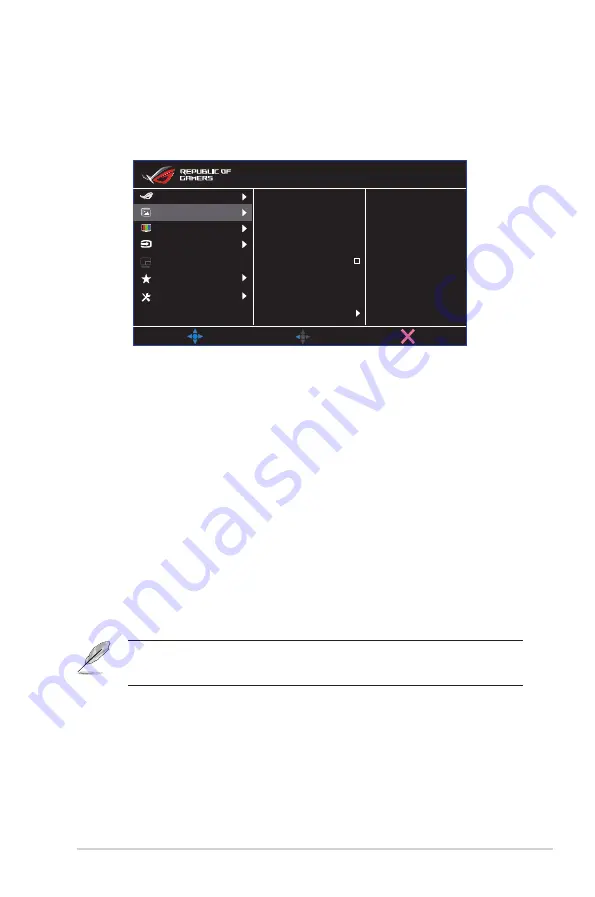
3-3
ASUS LCD Monitor XG Series
2. Image
You can adjust Brightness, Contrast, Vivid
p
ixel, HDR Setting,
Dynamic Dimming,
ASCR, Aspect Control and Blue Light Filter from
this main function.
Brightness
65
Contrast
80
HDR Setting
Vividpixel
Dynamic Dimming
ASCR
Aspect Control
Blue Light Filter
MOVE/ENTER
BACK
EXIT
Image
Input Select
System Setup
MyFavorite
Color
Gaming
DisplayPort 3840x2160@144Hz
Racing Mode
ROG Strix XG32UQ HDR OFF
PIP/PBP Setup
• Brightness
: The adjusting range is from 0 to 100.
• Contrast:
The adjusting range is from 0 to 100.
• Vividpixel:
ASUS Exclusive Technology that brings lifelike visuals
for crystal-clear and detail-oriented enjoyment. The adjusting
range is from 0 to 100.
• HDR Setting
: High Dynamic Range. Contains three HDR modes
(ASUS Gaming HDR, ASUS Cinema HDR, Console Mode.
• Dynamic Dimming:
Dynamic local dimming, turn on this feature
to improve the dynamic contrast.
• ASCR
: Select or deselect the Check Box to enable or disable
dynamic contrast ratio function.
• Aspect Control
: Adjusts the aspect ratio to
Full
,
Equivalent
,
1:1
,
16:9 (24”W)
,
16:9 (27”W)
and 21:9.
• Blue Light Filter:
Adjust the energy level of blue light emitted
from LED backlight.
• Choose Equivalent to display the picture according to the
original aspect ratio of the input source.
























