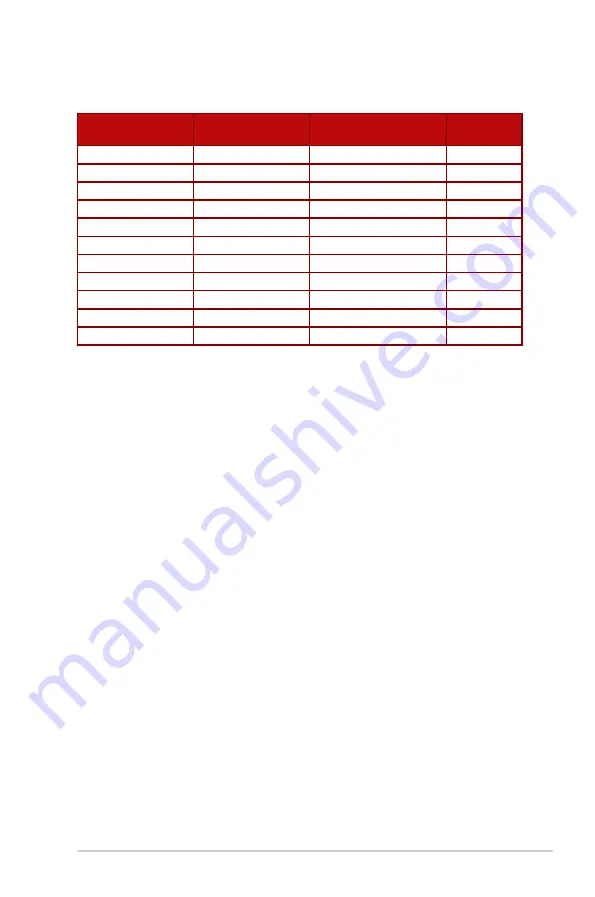
3-15
ASUS LCD Monitor XG27WQ Series
Video Timing
Timing List
HDMI2.0
Display Port 1.2
Note
V
V
720x480P@60Hz
V
V
720x576P@50Hz
V
V
1280x720p@50Hz
V
V
V
V
1280x720P@60Hz
V
V
V
V
1920x1080P@60Hz
V
V
1920x1080P@50Hz
V
V
1920x1080P@100Hz
V
V
1920x1080P@120Hz
V
V
* Modes not listed in the table may not be supported. For optimal resolution, we recommend that you
choose a mode listed in the table above.


































