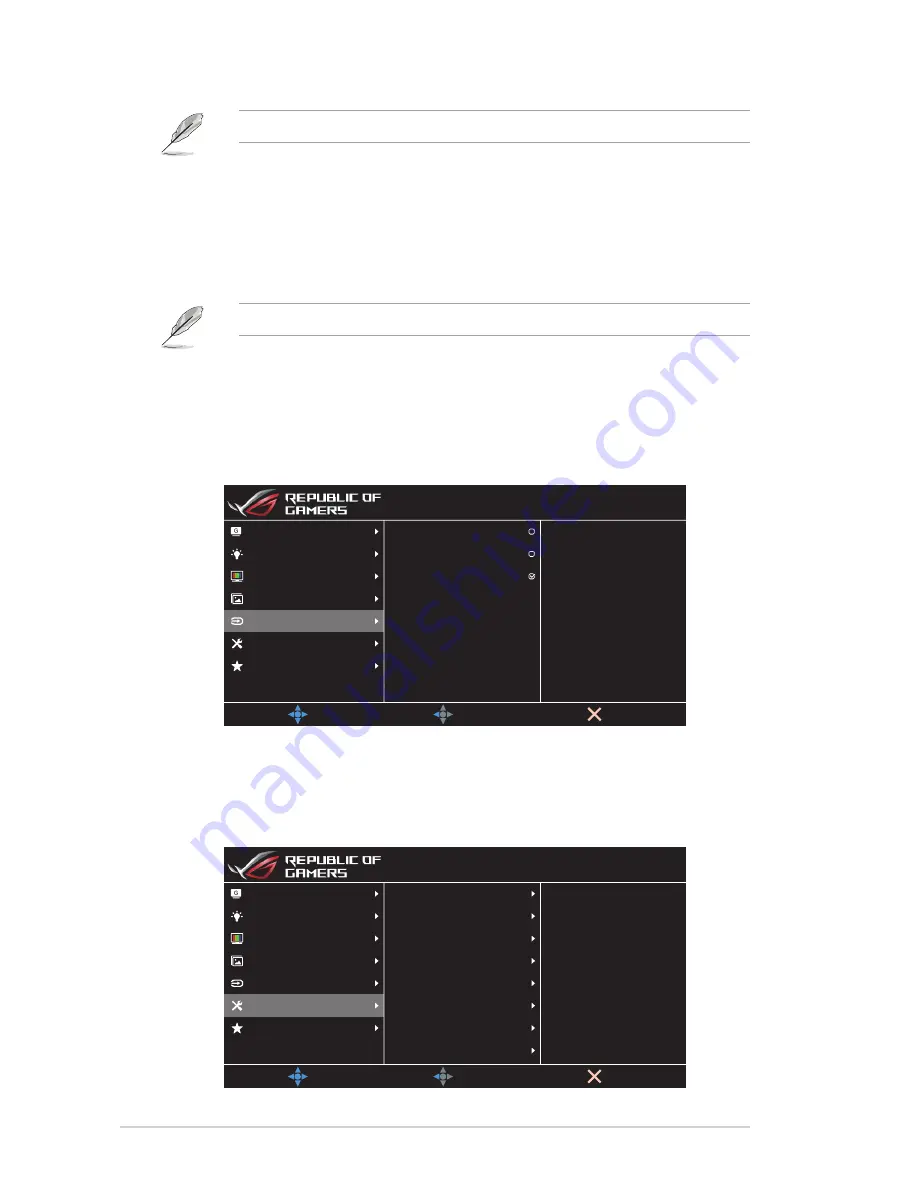
3-6
Chapter 3: General Instruction
•
If the Adaptive-Sync/FreeSync is enabled, the ELMB function is grayed out.
•
Adaptive-Sync/FreeSync: Allows an Adaptive-Sync or FreeSync
supported graphics source (HDMI and DisplayPort) to
dynamically adjust display refresh rate based on typical content
frame rates for power efficient, virtually stutter free and low-
latency display update.
•
If the Adaptive-Sync/FreeSync is enabled, the ELMB function is grayed out.
5. Input Select
Select the input source.
MyFavorite
System Setup
Input Select
Image
Color
Blue Light Filter
MOVE/ENTER
BACK
EXIT
DVI
DisplayPort
HDMI
GameVisual
Racing Mode Aura Off
ROG Strix XG27VQ
DisplayPort 1920x1080@ 144Hz
6. System Setup
Adjust the system configuration.
MyFavorite
System Setup
Input Select
Image
Color
Blue Light Filter
MOVE/ENTER
BACK
EXIT
LIGHT IN MOTION
Information
Language
OSD Setup
Sound
Aura RGB
Power Indicator
Key Lock
GameVisual
Racing Mode Aura Off
ROG Strix XG27VQ
DisplayPort 1920x1080@ 144Hz
(Page 1/2)










































