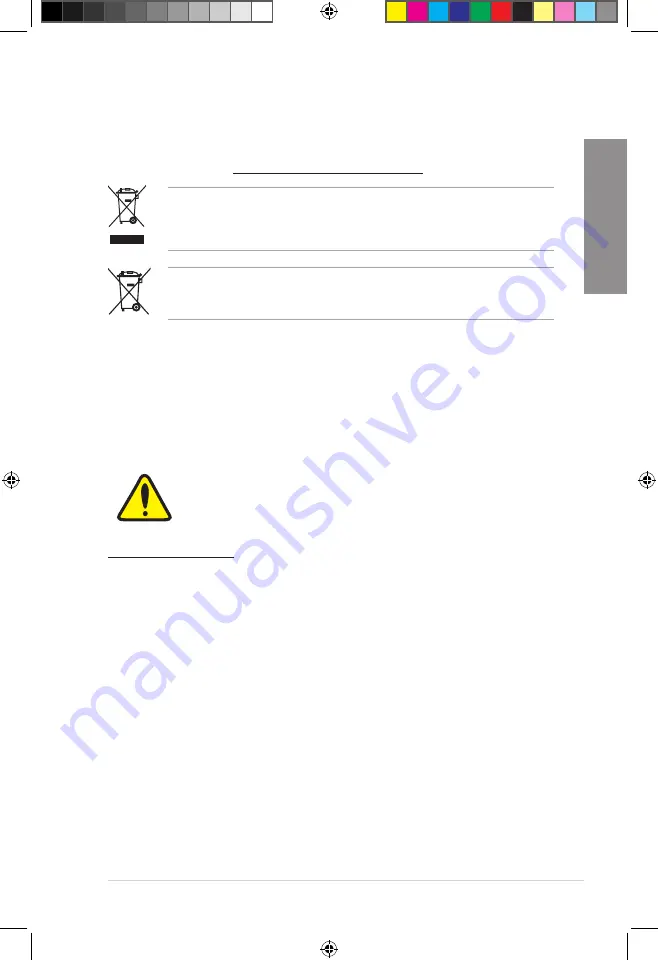
ASUS ROG STRIX B450-I GAMING
A-3
Ap
pendix
REACH
Complying with the REACH (Registration, Evaluation, Authorisation, and Restriction of
Chemicals) regulatory framework, we published the chemical substances in our products at
ASUS REACH website at http://csr.asus.com/english/REACH.htm.
DO NOT throw the motherboard in municipal waste. This product has been designed to
enable proper reuse of parts and recycling. This symbol of the crossed out wheeled bin
indicates that the product (electrical and electronic equipment) should not be placed in
municipal waste. Check local regulations for disposal of electronic products.
DO NOT throw the mercury-containing button cell battery in municipal waste. This symbol
of the crossed out wheeled bin indicates that the battery should not be placed in municipal
waste.
ASUS Recycling/Takeback Services
ASUS recycling and takeback programs come from our commitment to the highest standards
for protecting our environment. We believe in providing solutions for you to be able to
responsibly recycle our products, batteries, other components as well as the packaging
materials. Please go to http://csr.asus.com/english/Takeback.htm for detailed recycling
information in different regions.
Regional notice for California
WARNING
Cancer and Reproductive Harm -
www.P65Warnings.ca.gov
RF exposure warning
This equipment must be installed and operated in accordance with provided instructions and
the antenna(s) used for this transmitter must be installed to provide a separation distance of
at least 20 cm from all persons and must not be co-located or operating in conjunction with
any other antenna or transmitter. End-users and installers must be provide with antenna
installation instructions and transmitter operating conditions for satisfying RF exposure
compliance.
E14337_ROG_STRIX_B450-I_GAMING_UM.indb 3
2018-06-15 18:28:40
Содержание ROG STRIX B450-I
Страница 1: ...Motherboard ROG STRIX B450 I GAMING E14337_ROG_STRIX_B450 I_GAMING_UM indb 1 2018 06 15 18 28 24 ...
Страница 14: ...xiv E14337_ROG_STRIX_B450 I_GAMING_UM indb 14 2018 06 15 18 28 25 ...
Страница 34: ...1 20 Chapter 1 Product Introduction Chapter 1 E14337_ROG_STRIX_B450 I_GAMING_UM indb 20 2018 06 15 18 28 29 ...
Страница 82: ...4 2 Chapter 4 RAID Support Chapter 4 E14337_ROG_STRIX_B450 I_GAMING_UM indb 2 2018 06 15 18 28 40 ...
Страница 92: ...A 10 Appendix Appendix E14337_ROG_STRIX_B450 I_GAMING_UM indb 10 2018 06 15 18 28 41 ...








































