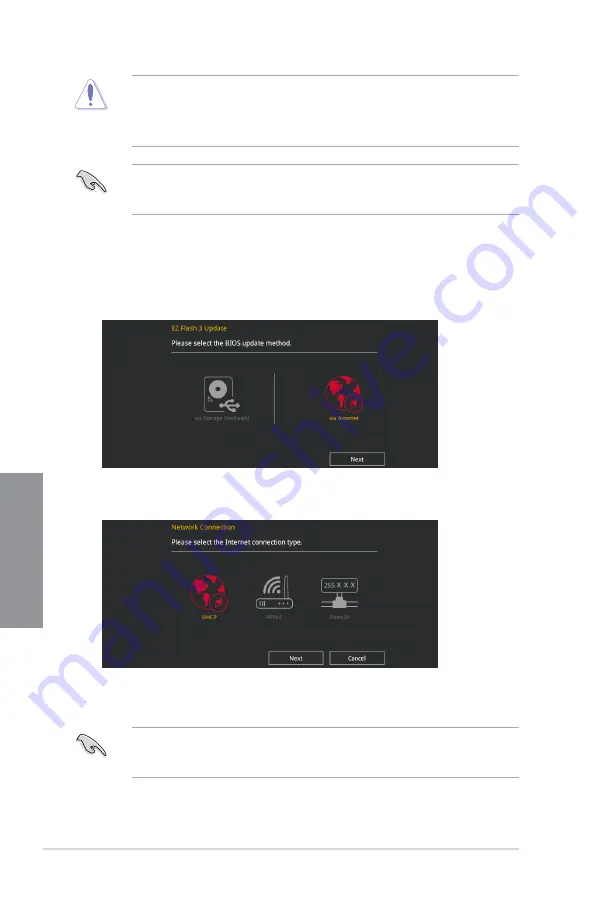
3-26
Chapter 3: BIOS Setup
Chapter 3
•
This function can support devices such as a USB flash disk with FAT 32/16 format and
single partition only.
•
DO NOT shut down or reset the system while updating the BIOS to prevent system
boot failure!
Ensure to load the BIOS default settings to ensure system compatibility and stability. Select
the Load Optimized Defaults item under the Exit menu. See section
3.10 Exit Menu
for
details.
To update the BIOS by Internet:
1.
Enter the Advanced Mode of the BIOS setup program. Go to the Tool menu to select
ASUS EZ Flash Utility
and press <Enter>.
2.
Select
via Internet.
3.
Press the Left/Right arrow keys to select an Internet connection method, and then
press <Enter>.
Ensure to load the BIOS default settings to ensure system compatibility and stability. Select
the Load Optimized Defaults item under the Exit menu. See section
3.10 Exit Menu
for
details.
4.
Follow the onscreen instructions to complete the update.
5.
Reboot the system when the update process is done.
Содержание ROG STRIX B450-E Gaming
Страница 36: ...1 22 Chapter 1 Product Introduction Chapter 1 ...
Страница 40: ...2 4 Chapter 2 Basic Installation Chapter 2 To install an AIO cooler AIO_PUMP CPU_OPT CPU_FAN ...
Страница 42: ...2 6 Chapter 2 Basic Installation Chapter 2 To remove a DIMM 2 1 4 DIMM installation ...
Страница 43: ...ROG STRIX B450 E GAMING 2 7 Chapter 2 2 1 5 ATX power connection Ensure to connect the 8 pin power plug ...
Страница 44: ...2 8 Chapter 2 Basic Installation Chapter 2 2 1 6 SATA device connection OR ...
Страница 47: ...ROG STRIX B450 E GAMING 2 11 Chapter 2 For M 2_1 2 1 9 M 2 installation ...
Страница 82: ...3 28 Chapter 3 BIOS Setup Chapter 3 ...
Страница 84: ...4 2 Chapter 4 RAID Support Chapter 4 ...
Страница 92: ...A 8 Appendix Appendix ...



























