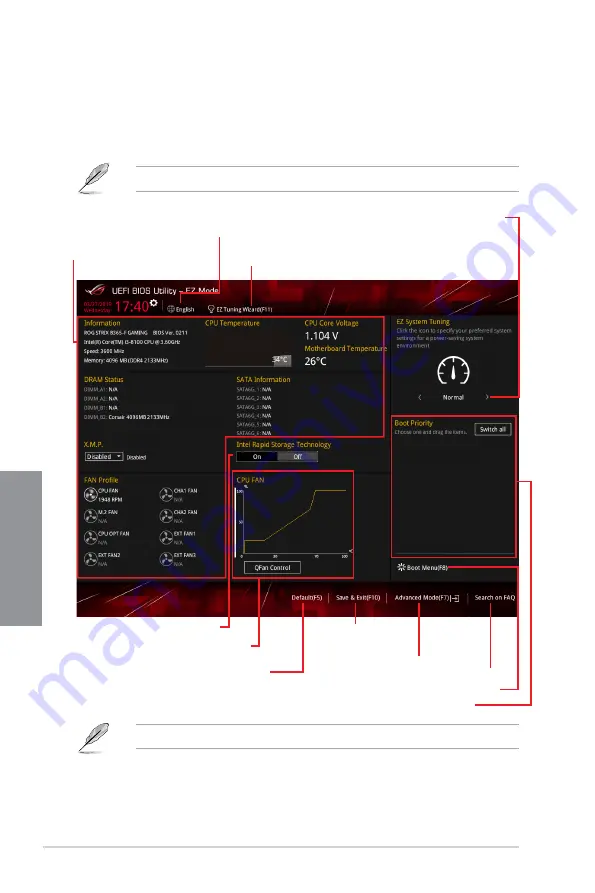
3-6
Chapter 3: BIOS Setup
Chapter 3
3.2.2
EZ Mode
The EZ Mode provides you an overview of the basic system information, and allows you to
select the display language, system performance, mode and boot device priority. To access
the Advanced Mode, select
Advanced Mode
or press the <F7> hotkey
for the advanced
BIOS settings.
To switch from Advanced Mode to EZ Mode, click
EZ Mode(F7)
or press the <F7> hotkey.
The boot device options vary depending on the devices you installed to the system.
Displays the system properties of the selected mode.
Click < or > to switch EZ System Tuning modes
Loads optimized
default settings
Displays the CPU Fan’s speed. Click
the button to manually tune the fans
Enables or disables the SATA RAID
mode for Intel Rapid Storage Technology
Saves the changes
and resets the system
Click to display boot devices
Selects the boot device priority
Click to go to Advanced mode
Search on the FAQ
Selects the display language
of the BIOS setup program
Displays a quick overview
of the system status
EZ Tuning Wizard(F11)
Содержание ROG STRIX B365-F GAMING
Страница 1: ...Motherboard ROG STRIX B365 F GAMING ...
Страница 36: ...1 22 Chapter 1 Product Introduction Chapter 1 ...
Страница 38: ...2 2 Chapter 2 Basic Installation Chapter 2 ...
Страница 40: ...2 4 Chapter 2 Basic Installation Chapter 2 To install an AIO cooler AIO_PUMP CPU_OPT CPU_FAN ...
Страница 42: ...2 6 Chapter 2 Basic Installation Chapter 2 To remove a DIMM 2 1 4 DIMM installation ...
Страница 47: ...ROG STRIX B365 F GAMING 2 11 Chapter 2 The SSD card is purchased separately To install Hyper M 2 x4 card ...
Страница 54: ...2 18 Chapter 2 Basic Installation Chapter 2 ...
Страница 82: ...4 2 Chapter 4 RAID Support Chapter 4 ...
Страница 92: ...A 10 Appendix Appendix ...
















































