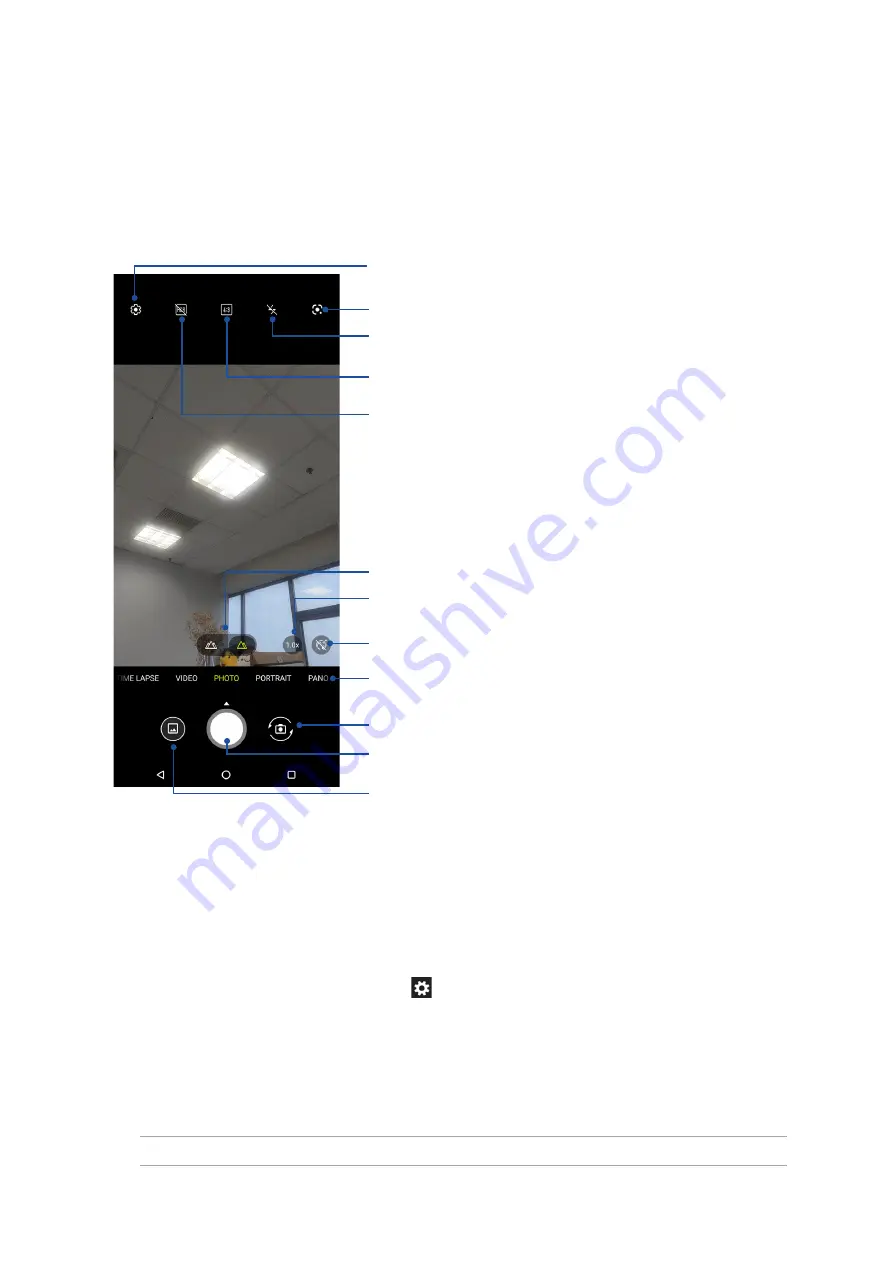
54
Chapter 6: Your precious moments
Photo Locations
To enable the location tagging feature, refer to the following steps:
1. Turn on the location access from
Settings
>
Location
and slide
Use location
to on.
2. Ensure that you have shared your location to Google Maps.
3. From the Camera app’s home screen, tap
and activate
Location services
before you take
the photo.
Advanced camera features
Explore new ways of capturing images or videos and make captured extra special moments using
the advanced camera features of your ROG Phone.
IMPORTANT!
Apply the settings first before taking images. Available features may vary per model.
Camera home screen
Your ROG Phone’s camera is equipped with auto-scene detection and auto-image stabilizer
features. It also features a video stabilization function that helps prevent shakiness while video
recording.
Tap the icons to start using your camera and explore the image and video features of your ROG
Phone.
Adjust camera settings
Tap to select a screen mode
See the Gallery
• Shutter button
• Slide up to set a countdown before taking photos
Swipe to the right/left to use advanced camera settings
Tap to use Google Lens
Touch to switch between the front and rear camera
Touch to select Normal mode and Wide Angle mode
Tap to select a HDR type
Tap to select a flash type or flashlight
Enable or disable the Beauty feature
Touch to switch between 1.0x and 2.0x optical zoom in Normal mode
Содержание ROG Phone 5
Страница 1: ...ZS673KS ZS673KS User Guide ROG PHONE ...






























