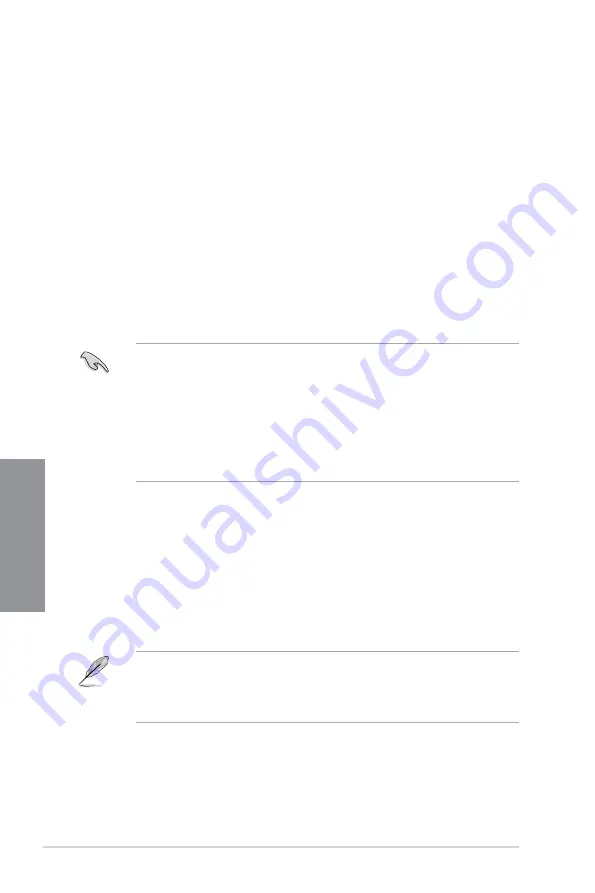
3-2
Chapter 3: BIOS Setup
Chapter 3
3.2
BIOS setup program
Use the BIOS Setup to update the BIOS or configure its parameters. The BIOS screen
include navigation keys and brief onscreen help to guide you in using the BIOS Setup
program.
Entering BIOS at startup
To enter BIOS Setup at startup, press <Delete> or <F2> during the Power-On Self Test
(POST). If you do not press <Delete> or <F2>, POST continues with its routines.
Entering BIOS Setup after POST
To enter BIOS Setup after POST:
•
Press <Ctrl>+<Alt>+<Delete> simultaneously.
•
Press the reset button on the system chassis.
•
Press the power button to turn the system off then back on. Do this option only if you
failed to enter BIOS Setup using the first two options.
After doing either of the three options, press <Delete> key to enter BIOS.
•
Ensure that a USB mouse is connected to your motherboard if you want to use the
mouse to control the BIOS setup program.
•
If the system becomes unstable after changing any BIOS setting, load the default
settings to ensure system compatibility and stability. Select the
Load Optimized
Defaults
item under the
Exit
menu or press hotkey
<F5>
.
•
If the system fails to boot after changing any BIOS setting, try to clear the CMOS and
reset the motherboard to the default value.
•
The BIOS setup program does not support Bluetooth devices.
BIOS menu screen
The BIOS Setup program can be used under two modes:
EZ Mode
and
Advanced Mode
.
You can change modes from
Setup Mode
in
Boot menu
or by pressing the <F7> hotkey.
3.3
EZ Update
The EZ Update is a utility that allows you to update the motherboard BIOS in Windows
®
environment.
•
EZ Update requires an Internet connection either through a network or an ISP
(Internet Service Provider).
•
This utility is available in the support USB drive that comes with the motherboard
package.
Содержание ROG MAXIMUS XII APEX
Страница 1: ...Motherboard ROG MAXIMUS XII APEX ...
Страница 4: ...iv Appendix Q Code table A 1 Notices A 5 ASUS contact information A 12 ...
Страница 16: ...xvi ...
Страница 18: ...1 2 Chapter 1 Product Introduction Chapter 1 1 2 Motherboard layout ...
Страница 50: ...1 34 Chapter 1 Product Introduction Chapter 1 ...
Страница 52: ...2 2 Chapter 2 Basic Installation Chapter 2 ...
Страница 55: ...ROG MAXIMUS XII APEX 2 5 Chapter 2 2 1 3 DIMM installation To remove a DIMM ...
Страница 57: ...ROG MAXIMUS XII APEX 2 7 Chapter 2 The M 2 is purchased separately 12 12 8 12 12 9 11 10 ...
Страница 59: ...ROG MAXIMUS XII APEX 2 9 Chapter 2 2 1 6 ATX power connection OR AND Ensure to connect the 8 pin power plug ...
Страница 60: ...2 10 Chapter 2 Basic Installation Chapter 2 2 1 7 SATA device connection OR ...
Страница 70: ...2 20 Chapter 2 Basic Installation Chapter 2 Connect to 7 1 channel Speakers ...
Страница 72: ...2 22 Chapter 2 Basic Installation Chapter 2 ...
Страница 78: ...3 6 Chapter 3 BIOS Setup Chapter 3 ...






























