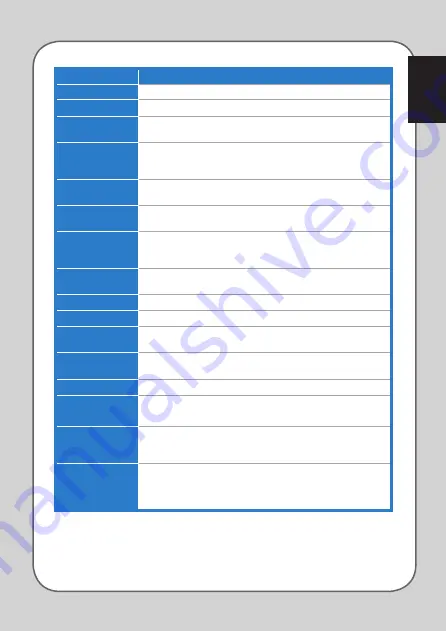
English
11
Items
Descriptions
Left Button
Mimics the behavior of the standard left mouse button.
Right Button
Mimics the behavior of the standard right mouse button.
Scroll Button
When selected, press the button to perform the standard scrolling
function.
Burst Fire
When selected, press the button to do a burst fire in a click-to-attack
game, which is the same as triple-clicking the left mouse button. See page
14 for details.
Page Forward
When selected, press the button to go to the next page you viewed, which
is the same as pressing <Alt + Right>.
Page Backward
When selected, press the button to go to the previous page you viewed,
which is the same as pressing <Alt + Left>.
Macro
When selected, press the button to run a command or a series of
commands which you can edit though the Macro Profile Management
menu. See page 15 for more details.
Launch Program
When selected, press the button to launch the program that you specified.
See page 16 for details.
One Touch Setting
When selected, press the button to launch this program.
My Computer
When selected, press the button to open My Computer window.
Web Browser
When selected, press the button to launch your default web browser.
* This function only works under Windows® XP / Windows® 7 / Vista.
E-mail Client
When selected, press the button to launch your default email application.
* This function only works under Windows® XP / Windows® 7 / Vista.
Mute
When selected, press the button to turn the volume’s mute mode on/off.
Media Player/
PlayPause
When selected, press the button to launch your default media player or
play / pause the playback in an active media player.
Application Switch
When selected, press the button to switch among the running
applications, which is the same as you press <Alt + Tab>.
* This function only works under Windows® 7 / Vista.
Scroll Forward /
Backward
When selected, press the button to scroll forward / backward as a scroll
wheel does.
* This function only works in the Microsoft® Office applications under
Windows® 7 / Vista / Windows® 8.
Содержание ROG GX850
Страница 1: ...User Manual ASUS GX850 ROG Gaming Mouse 1 6 ...
Страница 19: ...Manuel de l utilisateur Souris de jeu ASUS ROG GX850 1 6 ...
Страница 33: ...Benutzerhandbuch ASUS GX850 ROG Gaming Maus 1 6 ...
Страница 47: ...Manual do Utilizador RatolaserparajogosASUSGX850ROG 1 6 ...
Страница 61: ...Manual del usuario Ratón láser para gaming ASUS GX850 ROG 1 6 ...
Страница 75: ...Manuale Utente ASUS GX850 ROG Gaming Mouse 1 6 ...
Страница 91: ...Посібник з установки Миша для гри ASUS GX850 ROG 1 6 ...
Страница 105: ...Руководство пользователя Игровая мышь ASUS ROG GX850 1 6 ...
Страница 119: ...Kullanım Kılavuzu ASUS GX850 ROG Lazerli Oyun Faresi 1 6 ...
Страница 133: ...用戶手冊 華碩 GX850 ROG 游戲 鼠標 1 6 ...
Страница 143: ...簡體中文 143 簡體中文 宏設置菜單 項目 說明 1 開啟宏管理菜單 2 將所選配置文件指定至鼠標按鍵 3 藍點表示正在使用的宏配置文件 3 2 1 ...
Страница 144: ...144 簡體中文 簡體中文 程序選擇菜單 項目 說明 1 應用程序快捷運行菜單 2 點選此區以更改或輸入程序快捷名稱 3 點選瀏覽想要運行的應用程序 4 忽略您所做的更改并關閉菜單 5 保存您所做的更改并關閉菜單 2 3 1 5 4 ...
Страница 147: ...使用 手冊 華碩 GX850 ROG 遊戲滑鼠 1 6 ...
Страница 157: ...繁 體中文 157 繁 體中文 巨集設定選單 項目 說明 1 開啟巨集管理選單 2 將所選的設定檔案指定至滑鼠按鍵 3 藍點表示正在使用的巨集設定檔案 3 2 1 ...
Страница 158: ...158 繁 體中文 繁 體中文 程式選擇選單 項目 說明 1 應用程式快捷執行選單 2 點選此區以更改或輸入程式快捷名稱 3 點選瀏覽想要執行的應用程式 4 忽略您所做的變更並關閉選單 5 儲存您所做的變更並關閉選單 2 3 1 5 4 ...
Страница 161: ...Podręcznik użytkownika Laserowa myszka dla graczy ASUS GX850 ROG 1 6 ...
Страница 175: ...Uživatelská Příručka ASUS GX850 ROG herní myš 1 6 ...
Страница 189: ...Felhasználói kézikönyv ASUS GX850 ROG lézeres játékegér 1 6 ...
Страница 203: ...1 6 Návod na obsluhu Hracia myš ASUS GX850 ROG ...
Страница 217: ...Priročnik za uporabo Igralna miška ASUS GX850 ROG 1 6 ...
Страница 231: ...1 6 Mouse pentru jocuri GX850 ROG Manual de utilizare ...


























