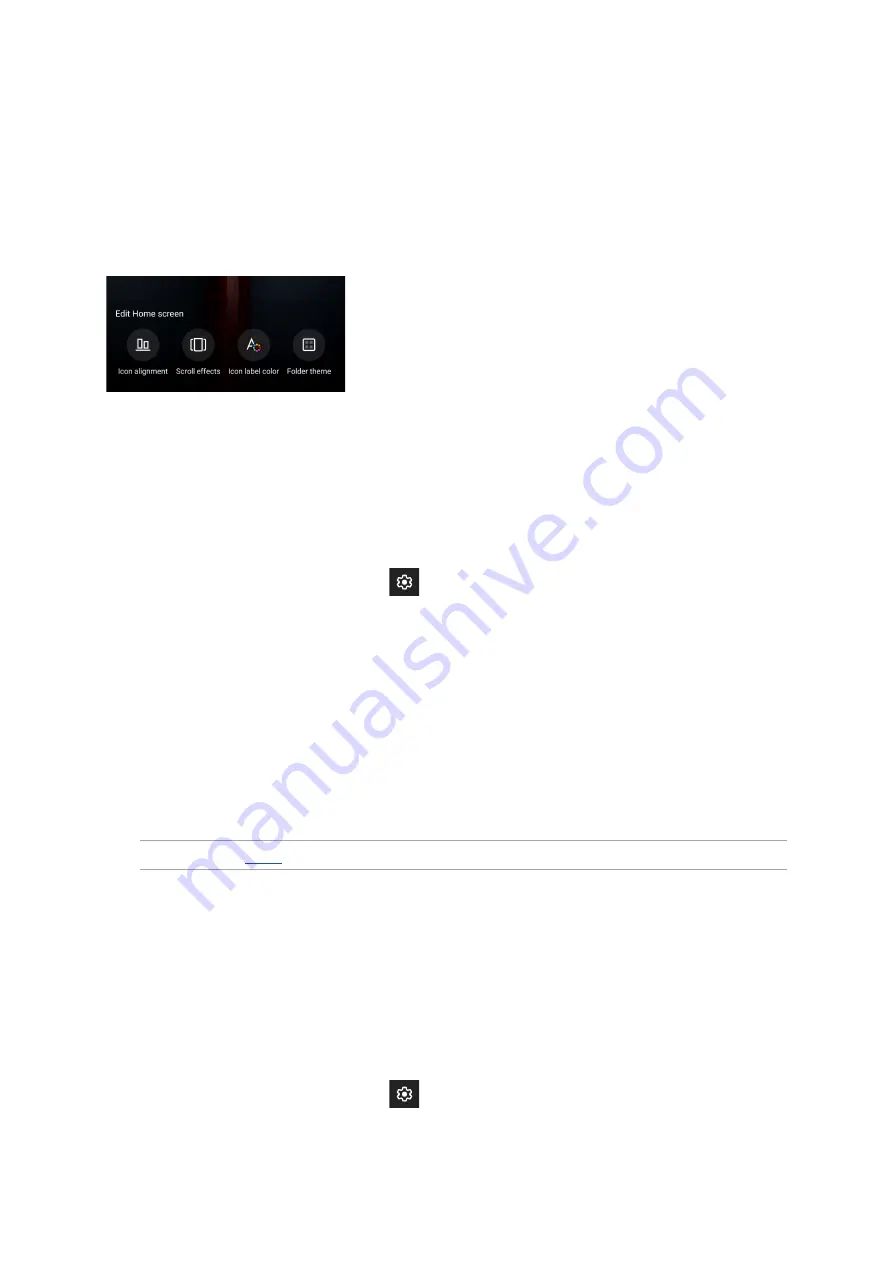
27
Chapter 2: There’s no place like Home
Editing your Home screen
You can extend your Home screen, select a scroll effect, change the icon and font, adjust the size
and color of the icon and font, and align the icons to the top or bottom of your screen.
1. Tap and hold an empty area on your Home screen and select Edit Home screen.
2. Tap a feature to edit your Home screen.
Setting up the date and time
By default, the date and time displayed on your Home screen automatically syncs with your mobile
provider’s settings.
To change the date and time settings:
1. Launch the Settings screen by doing any of the following:
• Launch Quick Settings then tap
.
• Swipe up from the lower part of your Home screen then tap Settings.
2. Scroll down the Settings screen and select System > Date & time.
3. Slide Automatic date & time and Automatic time zone to OFF.
4. Adjust the date and time.
5. Select the time zone.
6. You can opt to use the 24-hour format, if you prefer.
Setting up your ringtone and alert sounds
Set up the sound for your phone ringtone, notifications such as text messages, emails, and event
alerts. You can also choose to enable or disable the dial pad touch tones, touch sounds, screen lock
sound, or you can choose to have your ROG Phone vibrate when you tap on it.
To set up the sound settings:
1. Launch the Settings screen by doing any of the following:
• Launch Quick Settings then tap
.
• Swipe up from the lower part of your Home screen then tap Settings.
2. Select Sounds & vibration and set up your preferred sound settings.
Содержание REPUBLIC OF GAMERS ROG Phone II
Страница 1: ...ZS660KL User Guide ...






























