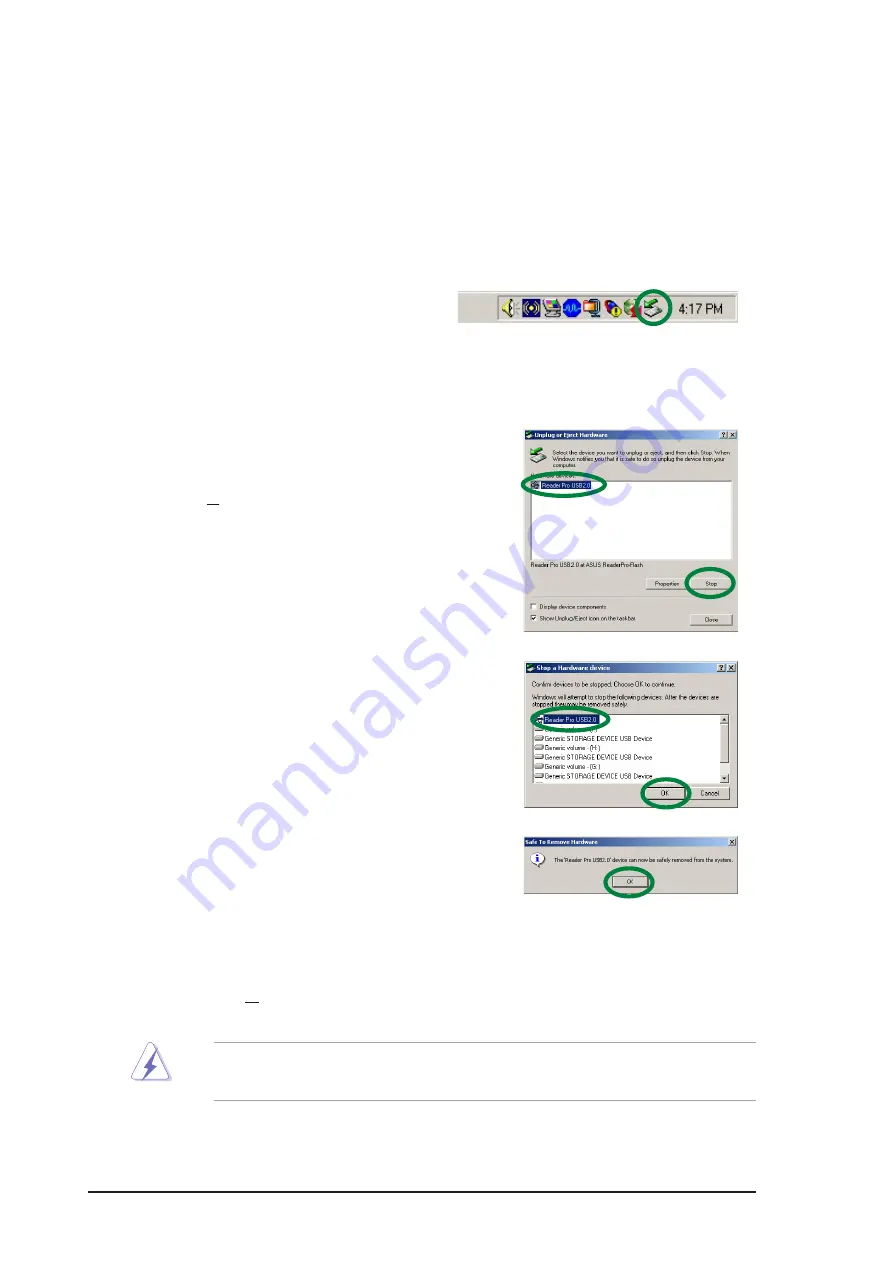
12
ASUS Reader Pro
Unplugging the Reader Pro
To prevent system crash and/or possible data loss, you need to properly
unplug the Reader Pro. Follow these steps to safely unplug your Reader
Pro from the USB port.
5. The screen display goes back to the Unplug or Eject Hardware dialog
box. Click Close.
1. Locate and double-click on the
Unplug or Eject Hardware icon
on the taskbar.
2. Select the hardware device (Reader Pro
USB 2.0) that you wish to unplug.
Click Stop.
3. When prompted, confirm the
device to be stopped. Click OK.
4. Unplug the Reader Pro cable
from the USB port when the
message “Safe to Remove
Hardware” appears.
WARNING! Disconnecting the card reader while in use may damage
the data files and/or the drive!
Содержание READER PRO
Страница 1: ...2 Reader Pro Contents Introduction 3 Installation 7 Using Reader Pro 9 ...
Страница 14: ...14 ASUS Reader Pro ...














