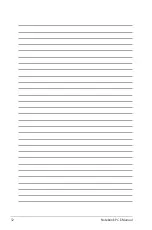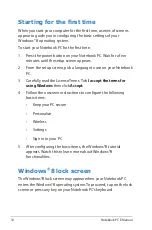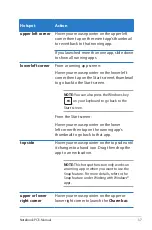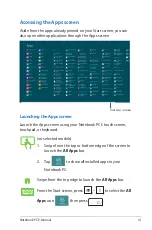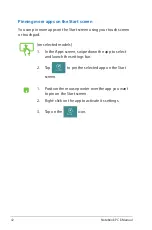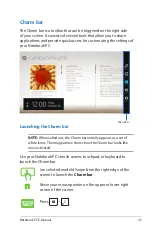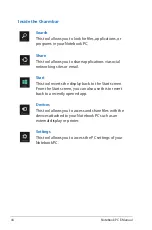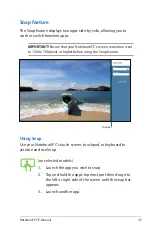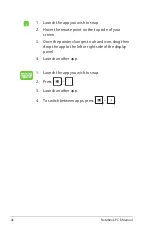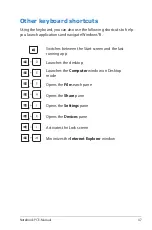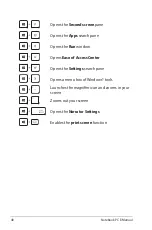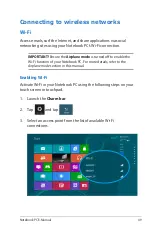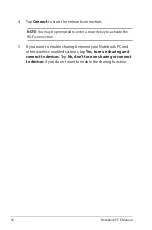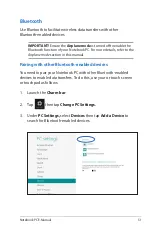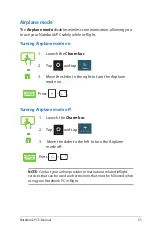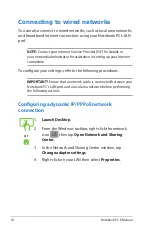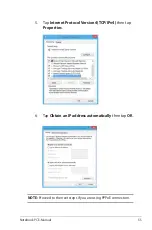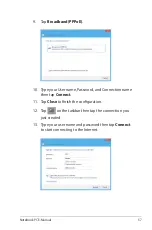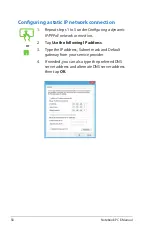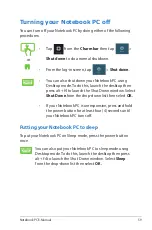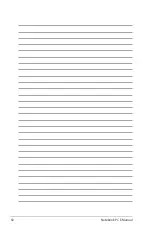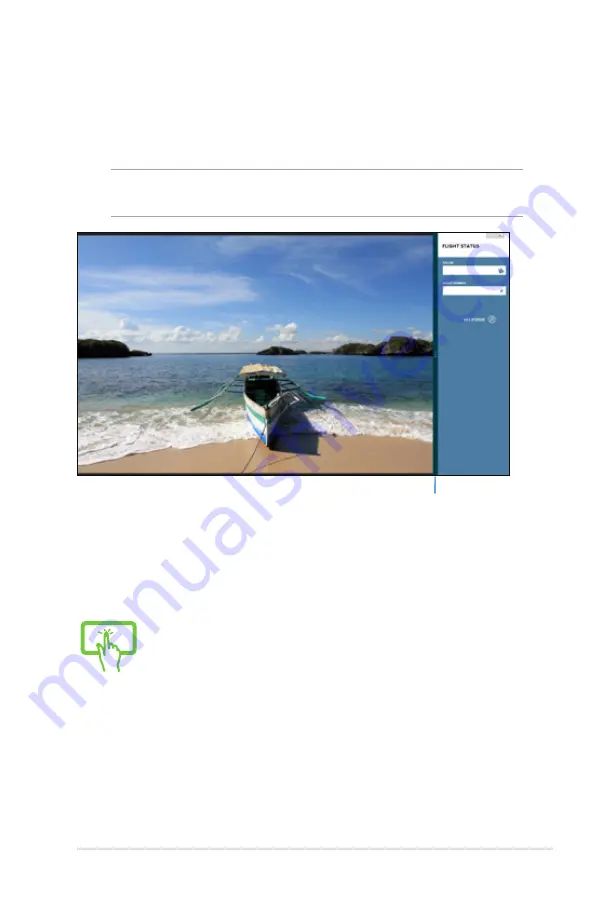
Notebook PC E-Manual
45
Snap feature
The Snap feature displays two apps side-by-side, allowing you to
work or switch between apps.
IMPORTANT!
Ensure that your Notebook PC’s screen resolution is set
to 1366 x 768 pixels or higher before using the Snap feature.
Using Snap
Use your Notebook PC’s touch screen, touchpad, or keyboard to
activate and use Snap.
Snap bar
(on selected models)
1. Launch the app you wish to snap.
2. Tap and hold the app’s topmost part then drag it to
the left or right side of the screen until the snap bar
appears.
3. Launch another app.
Содержание R508CA
Страница 1: ...Notebook PC E Manual ...
Страница 11: ...Notebook PC E Manual 11 Chapter 1 Hardware Setup ...
Страница 19: ...Notebook PC E Manual 19 Chapter 2 Using your Notebook PC ...
Страница 21: ...Notebook PC E Manual 21 Lift to open the display panel Press the power button ...
Страница 32: ...32 Notebook PC E Manual ...
Страница 33: ...Notebook PC E Manual 33 Chapter 3 Working with Windows 8 ...
Страница 60: ...60 Notebook PC E Manual ...
Страница 61: ...Notebook PC E Manual 61 Chapter 4 ASUS apps ...
Страница 66: ...66 Notebook PC E Manual ...
Страница 67: ...Notebook PC E Manual 67 Chapter 5 Power on Self Test POST ...
Страница 80: ...80 Notebook PC E Manual ...
Страница 81: ...Notebook PC E Manual 81 Appendices ...